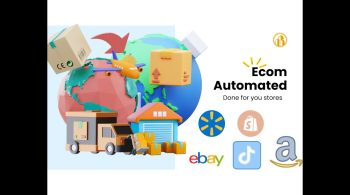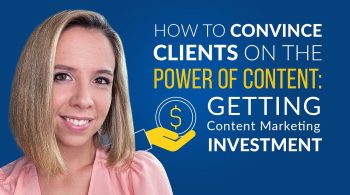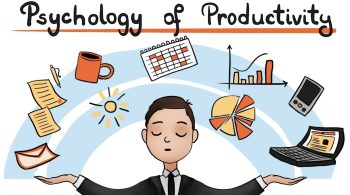WordPress Profitable Sales Funnels
In this WordPress profitable sales funnels video, I may teach you how to make a sales funnel website. In fact, were going to go over making three different types of funnels in this video, here’s one of them right here at your typical two-step check out this is a fantastic funnel to collect the buyer’s information before you make any additional offers like a one-click upsell offer. Now here’s another one that we’re going to make in this video and I’m actually showing you the power of this right now working to make this very funnel so the first step of this funnel.
You can see right here is a sales page. Now when the buyer clicks on to get the e-book it will take them to this checkout page not already gone ahead and filled out this WordPress profitable sales funnels checkout page.
Now when your buyer scrolls down your good to see that they get presented with an option to have a one-click upsell. In fact, they show you how to reposition this one ClickUp so where you pretty much wanted on the page, so all your buyer has to do is click on this checkbox and guess what. Now they’re buying this WordPress profitable sales funnels e-book and this audiobook and both are to be added to their order.
So now let me show you what happens when your buyer checks out to go ahead and fill out this billing information right here and then your buyer will click on Place order now normally when you buy something they just take you straight to a thank you page but not with a sales funnel which I’m good to show you how to make in this video instead your buyer is taken to an additional offer so they just bought an e-book and an audiobook because they really want to get results. Quick now working to make him the offer to join this membership group in order to help them get their results quicker and it’s going to be $199 to join, so there are two options.
Your buyer gets one to add it to the order or two to skip it and say no thank you. So what I do right now is click on no thanks. And instead of going to the thank you page working to give them an additional offer and it’s less expensive this time work and offer them a training course and it’s only to be $99.
So I’m go ahead. This sounds good to me.
It can help me get results a lot quicker to go ahead and click this button that says add to my order one click and it’s going to automatically add that to the order and then we have one final upsell that working offer right here and that is to join the mastermind group, which is the ultimate access to you.
It’s good to be $500 and Solomon to go ahead and click on add this to my order another one click and it’s automatically added to the order and then your buyer will end up right here on the thank you page were you give them the next steps for them to take. And here is what the buyer purchased so without using a funnel all that they would’ve purchased was this $50 e-book, but because were using a funnel we were able to offer them an audiobook for $20. We were then able to offer them a membership which we decided not to get but then the next offer was an online course, and so that was $99 and then the mastermind for $500 for a total of $670 without a sales funnel. The most you could have made is $50 is a huge difference between $50 and $670.
That’s a massive difference in him and show you how to do this in this video. Now you might be thinking that looks like it’s can be very hard to do but I’m here to show you it’s not to be hard at all work and use a sales funnel builder and here’s those steps that we just went through a landing page checkout page and upsell it down selling upsell in the thank you page and it’s super easy to work with this interface.
If I wanted to rearrange some of these offers, I could just drag and drop it like that and then if I wanted to change it back. We can go like that they might be thinking, but those page designs. Those look really hard.
Something I might not be able to do all the good news is working to be using one of the most easy to use page building tools in order to create it. So for example right here if I didn’t like this word I can just highlight it, delete it and type what I prefer there. Everything is good to be point-and-click easy like that. If I want to change a color point-and-click easy. If I want to change an image point and click easy to replace.
I’m going to hold your hand through the entire process. In this video were making three funnels a legion funnel two different salesfunnels were to be doing this right now I want to encourage you though to hit the subscribe button click on that notification bell you want really useful videos like this delivered to you.
Okay that’s enough chitter chatter. Let’s just get started. So let’s take a look at everything working to cover in this tutorial, so first were going to order a domain name.
This is your website address and a web hosting account every website that’s hosted on the Internet has a web hosting account working to just do that in this video, then working to install WordPress and working to get it all set up for you and were going to add a WordPress theme and some plug-ins. It’s really as simple as this three step process to get everything done in this video now in order to keep this video a reasonable length. There’s going to be other accompanying tutorial blocks that you can add on to this video to build the funnel website that you want to know I’ll add a link to each of these videos in the video description box down below are just make sure you’re subscribe to the channel and you’ll see notifications for it.
So the first block that will be available is how to add drop shipping to your funnel website. Drop shipping is a very interesting and effective business model where you don’t store inventory for the products you don’t manufacture the products you outsource all of that including the delivery.
You’re the one selling the product as soon as someone buys it, the order is placed with your supplier and your supplier will ship the product directly to your customer so they’ll be a video block on drop shipping next is going to be video block on print on demand. So this is another very interesting business model where there is a payroll. For example, a shirt and there’s a shirt design and you can have all of that all outsource so you could say have the shirt designed you can outsource the manufacturing of the design, the printing and the delivery so your customer buys the shirt or apparel or whatever POD product that’s the acronym POD they buy it through your funnel and then the order information is then placed within the supplier and you pay them a lower fee of course.
And then they print and ship it off on demand very interesting business model that you can add to your funnels. Next is to add online courses or a membership though be a full video block on adding a online learning management system or a membership system to your funnel website and let us all have a video block on adding an affiliate program to your funnel website so that you can essentially have other people marketing and promoting what you’re selling.
They will get a unique link when someone clicks on that link the buyer goes your website. If a purchase is made that affiliates are that referral partner will earn a commission something to teach you exactly how to get that set up. Let’s just go ahead and get started on this tutorial okay the first thing we need is hosting so I’m in a make a web hosting recommendation and that’s to be Siteground, but you can use a hosting account that you might have a ready or you can use one of the web hosting companies that I recommend on this page. She would visit W WPCrafter.com/hosting and this will take you right here and some of these hosting companies when you order it, I throw in a training bonus package of 499 training bonus package on my website.
But what we want to do is look these WordPress managed hosting so you have basic hosting that it is not going to be what you need to power your funnel base website will really gonna want WordPress managed hosting so you click on it takes you right here and these are the best managed hosting providers so were many use a Siteground right here primarily because they give this gigantic 70% discount when you click on this link, or you visit WP crafter.com/Siteground to go to their website they give you a really generous discount when you click on this link sort of news were and head over there working a prepay for this for a year in order to take advantage of this 70% discount on our first payment to just visit WP crafter.com/Siteground or if you do visit this page.
Click right here where it says visit Siteground else to take you right here to Siteground’s website working to just click right here it says manage WordPress hosting and there were in a see the three plans that they offer. So there’s three plans start a probate go grow geek or go geek.
Sorry our work and go ahead and use this to grow big plan. Now the reason were going with the grow bag versus the startup is you can host unlimited websites. That’s nice, but what I really want for that is it has something called one click staging so if you ever want to test something with your website, but it’s a live that is great feature you click a button, it creates a copy of your website.
You can do all the testing and it’s kind of in this private area and you can test all that you want and then if you were say making some changes, then you can push it back to your life website. I really like those features, so that’s can be found in the grow big and the go geek.
The difference between these two on the go geek they give you your you get fantastic support with them. They’re very quick to respond to via live chat, and you can even call them but on the go geek they give you even more. Priority your pump to the top of the queue to their very best support agent so you pay a little bit more but you get better support available to you which I think is definitely worth it. So just go ahead and use this grow big right here to be 595 over in a prepay for a year now. This wording to choose your domain name so you can either register a new domain name.
It’s a little easier that way. Or if you have a domain name registered somewhere else. You can choose this as an option to just go ahead and enter a domain name if Yorty had one in mind that you knows available, go ahead and enter that. So I got ahead and entered mine and you have the option of.com or all of these different extensions they give you the widest variety of extensions with Siteground.
So go ahead and click on proceed and it will take me to the next step and so this is essentially where you’re just gonna fill out all of your billing information to set up your account, your address, put in a credit card number and down here there’s a couple choices for you to make sorting to choose the payer.
Of service that we want to prepay for right now to take advantage of that discount. So there is 1224 and 36 I going with the 12 month plan. So with 12 months it’s going to be 595’d712 so I’m essentially good to be paying right now $71 is not a lot of money now. That’s for the hosting but right here were also going to pay for the domain name it 16 bucks.
There’s a couple options here. There’s domain privacy and a site scanning service. The main privacy. Essentially, your details when you register a domain name are put in a database.
If you wanted those details would be private.
It’s kinda like back in the day when we had phone books and you can have your phone information be unlisted and you pay a fee. It’s pretty much the same exact thing. So when you add this, it just can add $12 per year. You see the total right there so that’s a totally optional so without domain name privacy to come to roughly about $87.35 and you just need to check these two boxes and click on pay now so I’m in a go ahead and fill this out for me.
So once you place your order. It will take you here. It might’ve taken you a minute or two for them to create your account for you. You will have received a few receipt emails and all of that good stuff. So then right here.
Click on proceed to customer area and it’s gonna take us right here to get our set up completed so were to choose right here it says start and new websites and then were going to choose right here where it says WordPress and then right here working to set up our WordPress login so working to get to choose it right now one bit of advice I want to give you is for your username to not choose admin or administrator, and for your password.
Don’t choose an obvious password such as password. If this is the security of your sales funnel website. It’s this login so you’re not gonna want to choose something that someone can easily guess in order to get into your website so go ahead and fill that out now and then click on the confirm button now after you click on the confirm button it’s gonna take you to this screen right here and you’re in a want to remember your login and password okay and the last thing we need to do is click on confirm here. This is given us one last option to buy this as G site scanner, and working a skip on that summit.
Click on confirm the need to click on the checkbox here that says I confirm read and agree the Siteground terms of service.
Click on complete set up and you pretty much are done and your website as close as your domain names ordered your hosting account is being set up and WordPress is being installed for you right now and that’s it was that easy. So now I click right here it says proceed to customer area and this is the customer area for your web hosting account whenever you want to come here to login. This is what you’re going to see some to go ahead and click on my accounts right here and you’ll see a list of your websites. Remember we can host more than one website will see all of your websites and WordPress installations right here before like to go any further.
I like to add what’s called an SSL security certificate to see right here it says HTTP was missing and as we need to get that their security certificate installed so I want to do that now minute click right here it says go to cPanel and then right here in the click on proceed and it’s gonna take us into the control panel of your web hosting account. This is where you can set up email addresses and do all sorts of administrative tasks.
This is separate from WordPress and you probably are going to go in here much, but I like to go in here before I do anything when I set up a new website and WordPress is to install a security certificate and the nice thing is it’s can be completely free with Siteground someone to scroll all the way down into the section that says security so if I scroll down here security right here in it says oh let’s encrypt some to go ahead and click on, let’s encrypt and I’m going to choose my domain from this less than only have the one on my account and then I’m in a click on install and so what this is doing is it’s installing this SSL certificate and that’s pretty much all that we needed to do their so numb to go back and click on my accounts to get back to that area were we can login to our website and so when I click on this screen option here.
It’s going to open in a new tab and allow me to login to this website for the first time to go ahead and do that now. Okay so here we are.
It’s that quick and were at the WordPress login so this is going to be that username and login that we created just a moment ago for our WordPress base website now working to do something as soon as we login do you see right here. It’s is not secure and it’s because even though we added that SSL certificate. We need to just tell WordPress that we’ve added it. It’s going to be super easy. So go ahead and login using that username and password that you created when you first login it to your WordPress website.
Siteground injects this onboarding process that were going to just go ahead and skip so if you scroll down, there is an exit option right here and that will get us out of that now were logged into our WordPress website now on the dashboard when you have Siteground it looks a little different today add some of this look and feel to it right here so if you didn’t go with Siteground versus another host it might look a little different, so now minute go to where it says settings and then go on general and here is where it says the word press address and this is the website address to your website.
What we need to do is change it from HTTP to say a HTTP as someone to put an S there, to put an S there you want to make sure it’s in the right spot. Okay. Now when I scroll down and click on save changes. It’s can it kick me out of the websites and then it should be using that security certificate.
So when I do this I saved that it kicked me out and you notice it no longer says not secure we have the padlock right here. So what we’ve done is a lot so far. We just installed WordPress and a security certificate and got it all working together and it was really easy.
So now what we need to do is just go ahead and log back into WordPress and as you see, it takes us right back to where we left off and you can see now the whenever anyone visits our website. There can be using the secure version that HTTP yes version of our websites and I were to just go take a couple things out that were auto installed so that word press onboarding process.
When we logged and we don’t need that we don’t need this SG optimizer right now so I’m going to check both like that and under bulk actions. I’m going to go to deactivate and then click apply now these are no longer active, and we can leave those there to be activated later. If we so choose. Or we can click on delete to remove them. So now let’s go ahead and install WordPress theme someone to go to appearance and then themes click on add new I’m going to click on popular and working to install this theme right here called the Astra Theme.
It’s free. There’s no cost to do this, I’ll go ahead and click on install and then I’m in a go ahead and click on activate now the theme now WordPress theme allows us to set our fonts and our logo and it gives us some of the look and feel of our website so but for a sales funnel website that were building were probably not can really leverage a lot of these settings, unless you wanted a website that also had a sales funnel on it and your blog and all that.
It’s definitely the one to go with here is Astra now when you activate it. It’s going to have some kind of a prompt right here letting you know they’ve created a bunch of websites for you and you can restore them with one click soma go ahead and click on get started and it’s going to add this plug-in called Astro starter sites. It’s an amazing plug-in so right here.
It’ll say select your page builder in here you’re gonna want to choose Elementor and then click on next and then it’s gonna give you a list of fully designed websites that you can restore with one mouse click. Now some of them cost money and most of them are actually free. So it’s his agency there.
That’s one of the. The website designs were.
You have to have a package and if it doesn’t have a badge like this one right here. That means it’s free, but you also get these filter options so I can click on free and now I’m just looking at the free 100% free web designs one click. It’s on my website and there’s quite a variety here that you can go through so if any of these interest you.
You can simply click on it right here it says preview it’s going to open it up, it’s gonna preview it for you and if you wanted to make your site look like this. All you have to do is click import site now were creating a sales funnel website.
I’m not to go through this, but I’ll put a link in the video description box to a full tutorial on how to use Astra and Astra Sites. And if that’s something that you want to do for your website but were not to know it restore one of the sites in this video because the entire website is going to be a sales funnel.
So now what were going to do is start installing some plug-ins to add functionality to our website and the very first plug-in were going to add will give us e-commerce full-featured e-commerce suite. So working to install WooCommerce now WooCommerce is a free E and it’s the official free e-commerce plug-in for WordPress and it actually has the, the largest market share of any e-commerce platform on the Internet it’s powering Morris more e-commerce sites than Shoppify and all of those other just go down the list of of different e-commerce website platforms. There’s more people using WooCommerce then, using any of those other platforms so working to install it them or can you configure a payment gateway.
Then after he do that were going to go ahead and add a product that work in a cell in the sales funnel.
Now it’s important to note that with WooCommerce. It’s everything you can use it to sell digital products you can use it to sell physical products and do the product fulfillment along with it. And later on in other videos when we add one ad in say online courses or a membership you can use it to sell those as well. So let’s just go ahead and jump back into our website, go to plug-ins add new, click on who said it want to click on upload plug-in.
I’m a to go right here and do a search for WooCommerce and here it is. Go ahead and click on install now and then when I activate it, it’s gonna take us into what’s called an onboarding process works can walk us through going through all of the various settings now depending if you followed each step in this tutorial by now there may have been a set up wizard that started when you activated WooCommerce but you can see how I’ve done it. This is set up wizard has not launched, which is fine.
So what we need to do words is Astra starter sites that just temporarily deactivate this and then where it says WooCommerce. Let’s click on settings and here’s all the settings but I want to go through that set up wizard so will click where it says help on the top right that will click right here it says set up wizard and then will click on the blue button that’s is set up wizard and now we can go through each step of that set up wizard so it just breaks it down into several steps to getting the e-commerce platform up and running as basic things I skin us the address of the store, how we want to accept payments as they can to be digital products or physical products, shipping and all that kind of stuff.
It just asks us a few questions and the first one is the set up your address I’ll go ahead and fill this out okay so I’ve gone ahead and selected my country put the address and chose the currency that I want to sell with, and right here I’m gonna do. I plan to sell both physical and digital products like that and then right here there’s a checkbox that I’m then uncheck because I don’t want any usage tracking this is if we wanted to send usage information the WooCommerce to help them improve the plug-in I let someone else be that I’ll go ahead and click on, let’s go, and it’s gonna take us to the next step. This is where were going to choose the payment gateways that we want to use with WooCommerce. Now there are tons of different payment gateway services and the nice thing about WooCommerce is there’s integrations available for most now what you also get for free is the integration with stripe and the integration with PayPal. So in this video I’m in be using strong right and here’s a stripes website.
There’s no cost to sign up for stripe and you just you pretty much have similar fees to what you pay with PayPal something like $0.30 for a transaction and then at 2.9% transaction fee, and if you had volume. You can obviously negotiate them down so working to choose that for here some Aleve. This toggled on our to have stripe account some in uncheck this box so if you have a stripe account just unchecked that can use PayPal, but you can use PayPal and stripe so I’ll have a different tutorial on PayPal.
Some just gonna turn that off right there and then here you can choose if you want to enable check payments. These are more manual off-line payment options. I’m really those all toggled off and then I’m in a click on continue. And so what is going to do is add the integration for stripe for me.
Now this is the shipping settings and so if you’re in a ship physical goods.
You’re gonna get on this setting page right here, so depending on what you answered in that first step depends if you’re going to be here and so shipping is complicated and I have a separate video for it. I’m not gonna cover it right now. Essentially, shipping is actually super easy. If you do flat rate right then.
If you want or free shipping, but then once you wanted to table rate shipping based upon ZIP Codes weights and all that kind of stuff.
There’s a little bit more involved in the set up so I’m not in a cover that in this video because typically you’re not doing that. That way, with sales funnel. So I’m in a leave that off so I’m it’s going to choose free shipping right here make my life easy and then I’ll just toggle this off right here now. WooCommerce has several free services to make sales tax easier to make shipping to that table rate live rate shipping easier. So I’m not going to be doing that though I’m going to just unchecked.
This right here so here’s another add-on option that’s free. That makes it easy to print shipping labels at home so I was going to go ahead and click on continue. Oops, I’ve got to make this free shipping as well to move forward. I’ll do another free shipping and then click on continue.
All right, so here is some add additional add-ons that WooCommerce is offering you and we could uncheck all of these so don’t want to integrate with MailChimp.
I don’t want to. This Facebook integration right here and then there’s this also automated taxes. Now this is good if you’re needing to charge taxes, you might want that there I’m just going to uncheck that because when you do digital sales here and then click on continue. All right. And now it’s offering us this Jetpack which is pretty good but I’m in a go ahead and skip this step step.
I don’t need it and now it’s saying it’s pretty much set up now. We still need to connect it with our payment gateway stripe which were going to do in a moment. We have to take some of the info it gives us to make that connection. So I’m going to just scroll down here and click on visit dashboard and then it’s all set up so I’ll dismiss this and we have the notice right here WooCommerce stripe is basically just a notification about some recent changes that were made to the payment gateway and now when I click the X to make that go away it saying we need to set our stripe account keys so let’s click right here to take us to where we would enter those stripe account keys and so it says payments and then says stripe, and so here’s working to put our stripe information.
So what I want to do for this video those used stripe in test mode.
Let’s go ahead and head over to stripe and get that all taken care of. So you’re it is vision’s visit stripe.com. If you don’t already have an account and click on start now. It’s a very simple set up process and after you’ve gone through the set up process and login for the first time.
Here’s get a beer dashboard and here’s a test account I use for videos and you can see right here it says get your test API keys and it’s as publishable and secret key will. That’s exactly what we need to put right here is our published key in our secret key so we just need to copy and paste that over. Now when you’re ready to go live with your sales funnel and e-commerce and all that.
It’s very simple. All you have to do is uncheck this and when you do it then you can put in your live publishable key and your live secret key you’ll just copy and paste those in there, but I’m going to go test mode for this video.
So take a moment right now to copy and paste mine over and then I’m in a scroll down and click on save changes. Okay so I’m done and I’ve already gone ahead now and installed our e-commerce platform and connected a payment gateway to it.
Now WooCommerce is going to add to menu items here one is WooCommerce in this version is see your list of orders you can create coupons there’s reporting. Here’s our settings and then there’s a status for its and then right here it says products. When you click on that.
Your to be able to add a new product. See a list of your products and you can categorize products and tag products. If you wanted if you’re having a large number of products you definitely want to do that but for the sales funnel websites were not going to have a ton of products so I’m a go ahead and click on create a product right here and then will go through creating a product together. Oops, we have this Apple pay notice will deal with that after we create the product and make that go away. Okay, so a product is really simple to set up work in a given a name.
There’s this little walk-through here when you click next.
It’s gonna walk you through everything I’m skinny get rid of it. So essentially for crating the sales funnel a product for the sales funnel. We just need to give it a product name right there and then right here it’s his product data. This is where the magic really happens.
So there’s different types of products that you can create but were pretty much can be doing simple products but we also have the option of creating a variable product. What that is a perfect example is you want to buy a shirt and there’s five different colors each of those colors is what’s called a variation so the same product but there’s different variations different sizes or just something different about it were to go with the simple product.
Here I will link to a full WooCommerce tutorial where I explained variable products in detail and setting those up, but working to just use the simple product right here now. If it’s not can be something that’s shipped we can just check this box for it being a virtual product and if it’s good to be an downloadable file an e-book or something like that. We can choose the download option.
So here’s what happens when I checked these two boxes. The setting sort of dynamically change so for downloadable you can see, when I checked it I can attach my downloadable file right here and I can set limitations on it. I can set expiration dates. If he don’t have to pay for any of this is all just kind of included in so you notice when I check the virtual the shipping option while there’s nothing to ship so when I checked at the shipping option just goes away. And so the main beauty of using WooCommerce, which makes having these sales funnels be so powerful is you can add additional plug-ins that add additional options here.
So when we go through our video on adding an online course, what will see here is that a tab for where we link this product to a course and the access to it. The same goes for membership print on demand the same for drop shipping. There is all of this additional functionality that can get added to here and then we add this product to our sales funnel. It’s just so powerful, so I’m a go ahead and fill this out I’m in a given a product name and the product names important because it’s going to show on the receipt so you want to have a good product name there and then right here you’re going to put a price and all these other options are going to be more related to physical products so working to skip over those for now.
Okay so I filled this out, I’m naming my product sales funnel secrets e-book and then down here I’m going to put in a price of 4999 for this should just click on downloadable and add a file I don’t have one handy us so there we go, we have it like that, you can add categories like I said and tags.
If you wanted to. I’m just going to go ahead and click on publish and I’ve gone ahead and created this product now Mexican to go back into the settings. The fix that Apple pay things so I’m a click on settings and then I’m in a go to payments and then I’m in a go down here to stripe on a click on manage and there’s a little box I can uncheck is I haven’t set up Apple pay someone uncheck that click on save changes and now you shouldn’t get that Apple pay warning anymore okay.
I’ll go ahead and click on the dashboard and we will continue moving on. So next working to do his work and add a page builder so page will there is a tool that we used to visually create our pages and we use it to add our images are text Starcom structures all that kind of stuff and you can do some really cool things with the page builder makes life so much easier and it really opens up the door for anyone to be able to create beautiful pages on their website sort and install a tool called Elementor and Elementor really is the number one page building tool.
There is being used on nearly 3 million websites right now and that’s just after it having been out for two years so it’s really the number one page builder there is. And it also happens to be free, however work and also install Elementor Pro. Now that is the professional version of Elementor. It’s a second plug in that were going to add to our website. The reason we need Elementor pros because it adds additional functionality so it’s going to allow us to create forms.
These can be forms for lead generation to capture leads and then integrated with our email auto responder or any kind of form if you were creating an application funnel were the main goal is to have someone fill out an application while you can actually create that application using Elementor Pro.
It also adds pop-ups which is an amazing feature that it recently added to add pop-ups for anything. I mean, you can create anything inside of a pop-up. It’s very powerful tool and there’s a ton of other advanced functionality that Elementor Pro ads are probably not to get to in this tutorial, such as website personalization. It’s pretty advanced stuff.
Really cool stuff that you can do with it and it’s a very easy to use page building tool so they were to go ahead and create our first page using Elementor so I like to show you how to use a page builder before we create ourselves page now I have something to let you know about.
I’ve created a course called Elementor accelerator and it’s a training course is available on my website and you can purchase is for hundred and $99. However, if you visit WP crafter.com/Elementor it’s gonna take it to page on my website. I’m basically saying if you click on this link to purchase Elementor.
It’s a referral link and if you click on that link to purchase Elementor. I will give you access to the Elementor accelerator training program that I’ve created the access to that further for completely free. I’m gonna waive the hundred and $99 cost of the course and give you access 100% for free and all the instructions are right there when you visit W WPCrafter.com/Elementor and when you purchase Elementor through the link on that page. There’s no additional cost to you at all is just a way for me to say thank you for you supporting me through using that referral link and a portion of we what you pay.
Elementor gets given to me as a referral fee so I basically fun things around here. Okay, let’s go ahead and just move on.
In the tutorial. So first I’m going to. Let’s take a look at Elementor’s website right here to see how much it costs.
So Elementor Pro is can be 49 bucks a year for a single site license. It’s an unbelievable value. That’s per year. This upper month. That’s per year of the plan I have is this the 199 per year that I I use that plan out because I use Elementor on tons of websites I love it and it’s really the tool that I enjoy using.
Now I will say that to make a sales funnel a funnel website. There’s other page builders that you could choose, and you can use. My preference is Elementor because for many reasons. Number one.
The cost is very affordable but it’s more so that it’s most powerful tool that I’ve come across so go ahead and buy your license if you don’t already have a license and then it’s going to take you right here to your account area.
There’s a download link right there you can just click on that and download Elementor to your website. There’s also a license key you’re gonna want to copy to your clipboard so that we can activate the paid version of Elementor. Okay, so here I am back on the website. I’m going to go to plug-ins add new and I’m in a search for Elementor were first and install the free version all right here it is.
Elementor page builder of click on install now in the earlier part of this video if you added one of those Astra Sites it’s can automatically install Elementor for you.
So okay we got Elementor installed and it’s can add to menu options Elementor and this is were working to get into that settings and then there’s a new template option right here because you’re able to save it is just amazing plug in so anyways you got this templates and Elementor but working to go ahead and add that paid version of it some and go to plug-ins add new, click on upload plug-in and I really haven’t downloaded so I’m just going to drag and drop it right here, click on install now and it’s can it upload Elementor Pro. A click on activate and now Elementor Pro is installed and activated. Now after you activated. It’s going to welcome you in prompt you to activate your license summoned, click on activate manually and I have it in my clipboard something to paste it in and click on activate.
So now that we have Elementor activated I want to show you around the plug in a little bit.
So for someone to go and take a look at the settings and then working to go and create our first page using Elementor here we are in the settings I want to show you where it says integrations right here in this is where you’re going to copy over your API key for MailChimp or drip active campaign get response convert kit mailer lights or if you’re using custom fonts from Adobe type kit. This is where you gonna paste those API keys into connected into those various services. Next we have some additional options right here for custom fonts. It will allow you to upload custom fonts so if you have a certain font that you like to use in your business. You can upload and use that on your website.
Next we have a role manager. If you’re creating these funnels for clients and you want to restrict what they’re able to do on a page. Maybe just have access to, change text, but not change background images or things of that nature then you have control with this role manager. It’s a really cool tool and there was that getting started video that we just kind of skipped over such go ahead and create our first page on a go to pages in this just so that I can show you how Elementor works and I will go ahead and create ourselves funnel right up.
Click on add new and this is pretty much how you create a page on WordPress you click on add new and the first time you do that, it’s can walk you through some things, but I’ll just go ahead and close that out to go ahead and give this page and name and so I’ll just name this homepage even though I’m not can it really use it has the homepage so I like to go ahead and put my page name in there and then click on publish, and then click on publish it actually publish it and then I like to click right here it says edit with Elementor and then this is going to jump me into this Elementor page building experience so Elementor essentially or your page builder is going to be used for everything underneath the header and above the footer.
However, when were crating ourselves funnels were not using headers or footers. We are just creating essentially Elementor is going to control it from top to bottom. Okay, so the way page builder works is quite simple.
It’s through a grid system and its grid similar to when you use an Excel spreadsheet where you have rows and columns. It’s the same exact thing with the page builder so if I wanted to add a row.
I would click on this plus and a how many columns are in that particular row and you have the column options right here so say I wanted a two column row just like an Excel. Just think about it that way. I would choose that and so now you can see we’ve got this blue container and you can see it around the edges. That’s a let you know that this is a section and the section has options here at the top four settings and you can delete sections you can duplicate them and all of that and so right here.
We have our two columns and you notice when I hover my mouse in it.
There is that top left option right here and so this is settings for particular column and then what we do is we essentially just drag-and-drop content into the column. That’s all there is to it. So if I wanted to have some text right here. I would click right here on the dial pad and here’s a heading. So say wanted a heading.
I drag-and-drop my heading in there and there is my headings right there in you. It’s it has what’s called an in-line text editing option so I can click here and I can start typing rights. I can type right here in line or if I prefer, I can type it in this box and it will dynamically change right there and you can go here. Click on the dial pad and you can drag and drop all of these different types of elements inside columns. So we’ve got headings and images and videos.
So if I wanted a video I just drag-and-drop it and I let go and now I’ve got a video there okay and we have all kinds of options here and so right here it says Pro.
These are the elements that come with the Pro version. This is what you just paid for and so one of them is gonna be forms and that’s work in a used to capture leads with this tool and there’s all kinds of powerful, easy-to-use out modules that you can easily drag-and-drop so sections which is the main container right here has its own settings and so it is section you would be setting the spacing so I wanted some space above some space below. If I wanted an image in the background. The color in the background.
Those settings are what’s available in your sections and then in columns you have settings for that as well and modules have their own individual settings.
So if I click on the text right here it’s going to show me the settings for it and so I got content. The style of the text and advanced. So here is sections your rows your modules are all pretty much can it have these three tabs here in one of them will be style. So what’s really cool with Elementor is they’ve integrated this right click option and it’s very handy so I can hover over the text here and I can right-click and it gives us these options.
So even though it’s on your web browser. There is, it just kind of feels like it’s an application so I wanted to edit this particular item. If I wanted to duplicate it copy if I wanted to delete it type got all of these options there and what’s really helpful is there’s keyboard shortcuts right here so I use a Mac and sometimes I use a PC I can use my command C or control. See the copy and paste you got these options right there it’s really cool that they have that there there’s a lot to Elementor it such a powerful tool so right. I can do is I can click on here and it’s can show me the settings for this section’s analysis edit section so I have control over the layout and some spacing so if I wanted some space above and below I’ve got these options right here it’s under height so I can do a fit to screen and that’s whatever’s in here just takes up the whole screen I can go default.
I can go minimum height right here and I have this lighter now where I can add minimum height to the top and the bottoms you have all this design control.
I’m not going to go into every detail of Elementor. I’ve got probably about 40 different Elementor tutorials here on the channel and I’ll link to some of them that will be helpful to you below. In the video description. If you’re new to Elementor, so we’ve got our layout for the section and then here is our style and so this is where we can add a color to the background so there’s different background types we can have it just a straight up color we can have a gradient that’s where there’s two colors blended and we can even have a background video if we wanted to fight.
Click here it says classic. Here’s where I can choose my color and so say I just wanted it. This color and I can go like that you can see now that section has that different background color loops right there and if I wanted to add an image I can do that as well. I don’t happen have any images loaded in here at the moment, but I could go ahead and choose an image if I wanted is also these very interesting should shape the fighters so when I click here. I can add a shape divider to the top or the bottom.
Let me show you what it looks like someone add one to the bottom and then there’s a whole list of these right here so if I wanted to have kind of a cloud look at the bottom you can see that right there, or if I wanted to have something like a curve.
I could do that or if you wanted to do the old-school arrow pointing up or pointing down. You could do that as well. I can click on invert and there it’s pointing down so a lot of these types of shape divider’s work good when you have some spacing at the top and the bottom there. So if I went to the layout and then I went to my Heights and did a minimum height.
You can see now it just looks a little better at the shape divider of there’s lots of cool ones that you can choose if you wanted to. I would suggest not overusing them if possible. And you can add them to the top or the bottom. It’s completely up to you and each time you enable one of them. It’s going to come with additional options.
So if I wanted to change this. I can make it wider like that to different ways of making it look how I might want it to look up some and go back to none. Because I don’t really want any of them okay and so there we have our sections. Now we have those other container types called columns so I can click right here and it’s going to give me options just for this column so if I wanted this column to maybe to have a white background.
I would click on style normal click right here it says color is classic and then for color I can change it to white and there we have it right there and so you can also do different things with the border if I wanted it to site.
Did that again. Let me get my white color okay and then border so I can round out the corners right here. I going to five it slightly, rounds out the corner. It got hard to see if I made it a larger number you can see it more and there’s is a little tab right here when you click on it it makes the interface kinda go away and you can see there are my rounded corners off. I wanted to make a border I can do that as well so we do that in the also have really cool box-shadow.
That’s where there’s like a little bit of a shadow underneath it. If I click here. It automatically puts one in and then you can adjust it. You can adjust your color for the shadow or whatever. So now it kinda looks like it’s lifted off the page a little bit.
That’s another one that’s good. The use I like to make it very subtle and so you want to play around with these options here to get the color just right to make it very subtle. You want to get rid of it. Click here back to default in your set so you’re saying that while I mean this Elementor is amazing. You can do pretty much anything with it okay and then you have your module settings by clicking on module right here.
It also has style. So for text I could change the text color I can change the font I can even add shadow. There’s just so many options and then if you want to delete things I can right-click and delete just like that I can click on this X and get rid of an entire section.
Let’s take a moment and restore one of the templates that come with Elementor Pro. So if I click on the folder.
It’s can pull up this option here and these are all page templates some of them are with the free version, and some of the pro only. So these ones that have a badge on the top right words is proposing to be your pro only options right there so these of the page templates, to restore one in a moment, but I want also show you blocks so when I click on here you get complete content blocks. So there is a way of their all categorized right here is if I wanted to say see some testimonials I can scroll down and click on testimonials and it will show me these already designed slivers of content or did it together for me for testimonials. So if I really like the way this looks I can click on it and just add that to my website is really cool how they do that and they kind of eliminate the style so then you could go in and put your colors and so for pages on the go ahead and choose one of these sort of lead generation centric type of pages so there’s one down here that I would think I’m in a go with. It’s called up right here.
This go with this tourism one because there’s a contact form in there so if you see one you like. You just go ahead and click on insert and it’s going to go ahead and download it from Elementor servers. The image is everything, and it’s going to insert it into your website. Here it is a click on this hide panel option and you can see it right there. So this is using that form module which is one of the main reasons we purchased Elementor Pro is also countdown timers and all that.
There’s lots of other reasons why you want to use Elementor Pro editor to help us with our cells, funnels, and you also get to save things with Elementor and reuse them. That’s one of the features I like the most. Another reason why Elementor is so fantastic for what were trying to do is, it has amazing mobile responsiveness options so we have these navigation icons down here in one of them right here is a responsive mode and when you click on it you get to see how it looks on a desktop and put it’s all the settings and for desktop.
There’s also a tablet option in a mobile option. So I want to see how this looks on a mobile device.
I click here and it shrinks it there and a lot of these settings I can change in it just changes how it looks on a mobile device. So here’s my headline when I click on it it actually takes me to edit the heading and you see alignments and there’s these three options will I can set the alignment just for my mobile device so if it doesn’t look good is centered or left aligned, or right aligned on a mobile device I can have it be a unique setting for the mobile device. So whenever you see these three icons that let you know that you can set it on a per device basis. Also see this with font sizes so if I go on style and right here it says topography. If I click right here you can see the font size.
I have options for the mobile responsiveness line height as well as letter spacing to make sure that looks fantastic on a mobile device to get back you click on responsive mode go back to desktop and in there you have it so you can really put a little extra time and after you come up with your designs to make them pixel perfect for every device that your buyers are going to visit your sales funnel on there’s lots more cool things with Elementor.
The last thing that I want to show you is how to save your entire design as a template that you can use elsewhere on your website or on a different sales funnel. You can even exported and imported into a different website of yours. So we have this update button here and we have this little save options when I click on save options. There’s an option here that says save as template.
When I click on it it asked me to just give it a name I just given it the name homepage template right here.
I can click on save and now it’s actually saved it as a template I can literally click this arrow here and I can choose export and it exports and I can import it wherever I want on a different website or I can go to create a new page and I can use this there. It’s very powerful tool. I love it and you can also upload your templates. Let me show you that real quick.
I kinda glossed over it. There’s this option right here with the arrow up to import template when you click on that. You just drag and drop the file in there so your final designs are very portable. Using Elementor and then when you’re done you just click on update to save your page and then to get out of Elementor we click on the hamburger icon here in the top left and that we click on exit the dashboard and it’s gonna take us back to where we were and if I want to view this design I can click right here.
What has the title and then it’s can show me the link I can click right here it’s can open in a new tab and then there it is.
It’s just pixel perfect with Elementor. It’s just that great of a tool. Now we don’t need that for what were going to be doing so many click all pages and here’s that homepage. I’m in a throw that in the trash, click on trash and I’m in a click on empty trash and that’s it for the page building tool. It’s very easy to use.
I have a ton of tutorials here on the channel for you to learn and be able to get the most out of it. Okay let’s continue on with the tutorial. So now we need to add our final builder or this website because that’s after all.
What this videos about and working to install CartFlows and CartFlows is the number one funnel building tool for WordPress. It’s pretty amazing.
And then what we do have to install it would tell or just can you use Elementor because there’s full sales funnel templates for Elementor. We just need to tell CartFlows that were using Elementor and number to go ahead and create our first funnel now CartFlows and has a free version and with this free version. There’s templates involved that you get. You can create funnels and you can even have the checkout component which is what were getting use WooCommerce for but there’s a professional version to CartFlows that’s probably going to get you closer to what you want out of the sales funnel so it’s gonna come with multiple checkout styles so check out styles are the column structure so check out style would be all your fields being in one column or two columns or even having a two step check out which is a very popular checkout style and that’s where the first step someone, it just there to.
You’re just asking them their billing information where you want to ship the product to or the billing information, not the credit card information but just their personal information.
Then they go to the next step and that’s where you show them the total for the product that’s were you asked for the credit card number and that’s we give them an optional order Bob and yes CartFlows Pro gives you the option to have order bumps so every two these are really the this is like the main features here that maximize the amount of money you’re gonna make off of each transaction. So, without order, bumps of salesnow in cells. If you’re not even making those offers to your buyers you’re really just leaving money on the table and you’re really doing a disservice to the buyers on your website so you can offer in order bump and what in order. Bob is is it is an additional offer that you make on the checkout page and all your buyer has to do is click on one checkbox and it will immediately add it to the checkout.
This works very good for accompanying products to what they’re already buying and also this complementary product is a lower price than the initial purchase doesn’t make sense to have that in this case the $50 e-book and then to have $100 order Bob so it’s gonna work better to have this $50 e-book and then maybe a $20 audiobook version so you really want to make that an easy decision for people to add this order bump to their checkout and we there there been many customers a CartFlows that just adding the order bump they made back all their money within weeks of what they paid for CartFlows and just they’ll make more money throughout the year.
Then you get the option of adding up salesand then down salesso your upsell is going to be the offer that’s made. After that the buyer checks out. So in the example here they buy the. The sales funnel secrets e-book and then they add on the audiobook version and then they get made an offer and upsell offer. Maybe it’s a video training course for $199, you’re up.
salesare usually going to be more expensive than the initial order, and it seemed better when it’s something that’s going to get them the result that there after faster. That’s the best kind of upsell. So, your upsell can be a video training course and then your or maybe a membership and then the down salesso they don’t want the upsell you give them a down selling that down so can the instead of the membership. Maybe it’s a single video training course. Now if they accept your offer, your upsell offer maybe you give them a second upsell offer maybe at some one on one training mastermind group that’s even more expensive, like $400 so you can do all that with CartFlows Pro and working to set some of that up in this video the next big feature is field control and that is where you can reorder the fields in the checkout.
You can hide fields. You can add custom fields so if you have to earn your if you need to ask your buyer a question may be wanting to know what industry that they are in so that you can start collecting this information when they check out you can add custom fields to the checkout process and you also have control over column structures so you have one column. If you don’t want it to be the first name and then underneath that the last name you want to condense it a bit you can do that you can have a first name.
Take up half the space in a single column and then the last name. The other half.
It’s can be best when I show you, you also get Pro templates that are leveraging all of the features that I just listed. There’s a whole lot more to CartFlows Pro. They have a cart abandonment coming soon. So whenever someone types in their name and email that info is captured and you can optionally email them if they don’t check out if they leave that the checkout maybe they got distracted, you can email them a time, maybe 30 minutes or 60 minutes whatever you want an email to remind them to try to get them back in the cart and you can even go a step further email them a little discount so that they will come back and complete that checkout process you can do all that with the Pro version of of CartFlows, it’s there’s like a laundry list of features that you get with CartFlows Pro.
So let’s go ahead and take a look at that a little closer so right here is the CartFlows website.
It just CartFlows.com. Of course I have a link in the video description box income to the website and you can read more about it more about the features you can see a lot of them in action. So what working to do though is working to go ahead and click right here where it says get CartFlows a CartFlows is $299 per year really cheap. About $25 per month.
If you average that are divided by 12 it’s very cheap it’s very easy to make that back and you get all of these features with it. So go ahead and order CartFlows Pro. We are going to use it. In this tutorial, like I said, you can use the free version of CartFlows as well, and that will allow you to make funnel structured funnels. So if you’re using Elementor Pro and your use that form builder and you just need like a lead generation funnel.
You just need a application funnel where you’re just trying to get someone to fill out the application. You can Artie do all of that with the free version of CartFlows. Okay so here we are back to the website. Let’s go ahead and install the free version of CartFlows him to go to plug-ins add new and then right here were to search on then enter CartFlows okay next him to go ahead and click on install now and then a minute click on activate now CartFlows is going to be having to change out soon where what you activated. It’s going to have another set up wizard words can ask you your page builder and it’s going to ask if you want to install WooCommerce, which we already did in this video, but for now just know that’s coming so if you’re doing this in a couple months it might be a little different that set a process so the first step was to install CartFlows and then I want to go into the settings of CartFlows and added this menu to go to settings and then I’m in a scroll down and here it says show templates designed with it automatically defaults to Elementor like a said if you’re using a different page builder like Beaver Builder or Debbie or Thrive Architect.
You can use all of that. This is just wants to know which one you’re using, so can show you templates made with that page building tool so I’m said here with Elementor. That’s fine Sonoma to go ahead and install the Pro version some to go to plug-ins add new, click on upload plug-in and I’m going to already have it downloaded. I’m just gonna drag and drop it over. I’ll click on install now and then I’ll click on activate Roman have to click right here to activate my license so many go ahead and do that now.
Right have gone ahead and activated CartFlows Pro you can see that there is interesting. I literally downloaded Elementor Pro today for this video and there’s an update out ever need to update something in WordPress.
Just click on update now and it’s going to go ahead and upgraded to the latest version and so you can see already had that happen to me in this video okay so now were to go ahead and create our first funnel now CartFlows calls them flows so I’m a click right here. It’s is CartFlows it takes is to this screen. I’m in a go ahead and click on add new you notice there is import and export options.
This is actually really cool. So if you are making funnels that you want to give away or to sell or for whatever reason, or you want to move from one website to another. You got these options here. It’s pretty cool. Now click on add new now because I’m using Elementor it showing me fully designed salesfunnels with Elementor which is really cool is a timesaver.
So here you could see the two-step checkouts right there and if you wanted to preview any of these you can literally click on the preview tab so I wanted to say preview this physical product sales funnel right here.
I click on preview and it’s going to load up the template and I can choose to see what the checkout would look like. The upsell would look like in the thank you page would look like, such as take a quick look at the checkout page for this and you can see it’s beautiful I mean this is fully customizable in your page building tool right here, but it’s beautiful. It’s a very beautiful checkout page so much. Click on the X right here and go back.
Let’s start out with a helmet. This product right here. This weight loss one sauna click on import and essentially it’s going to download and import everything for me. So just a few clicks. It’s can download the images it’s going to set up the structure of the final it’s can it connect everything up for me and then it’s can it take me here all that I have left to do is enter a title for this funnel and I’ll do that right here right now.
Okay, I named it health funnel now underneath that you see these three.
What are known as are called steps. So these are the steps of the funnel. So the first step is going to have the two-step checkouts of the checkout step. Then there’s going to be this offer a one time offer upsell and then right here were in a have a thank you page.
Now off to the right. There is a setting called test mode. You have to remember to uncheck this when you’re ready to take your funnel live. There is analytics and then there’s the normal word press option. So go ahead and just click on update and it’s all saved now if I wanted to say.
Add in a down sell what I could do is I can. I can click add new step here or add new step there and when I do it I get that same pop up and then I can choose down cell and then I can just choose from one of these templates. The down sell that I want or if I didn’t want to start off the template that’s fine you click on create your own and then there’s the option for down cell and there you have it. So, for each step. You can click on view.
You can edit it, clone it or delete it. You can also rearrange it by just a drag-and-drop interface like this is a really easy to work with funnel building tool. Now, each step if I wanted to edit. So for example this one. I would click on the edit option and then it takes me right on in hoops you know what I didn’t do in the beginning, I’m sorry.
There’s something called perm link settings and I didn’t set those and that’s why you’re seeing it say the website address is like a link to this page then you’re seeing this CartFlows step and then that lets fix that. Really quick. I’m in a go to. It’s under settings and then permit links may choose post name, scroll down and click on save changes and so now it’s knocking to be like that so now if I get back to where I was. I’ll click on edit right here.
See, that’s more like it. It says the website URL/the name of this step, but you can change that I can click on edit and I can make the say whatever the heck I wanted to say or I can even make it be the homepage, which I’ll do in a moment so we we went through earlier editing page or creating a page with Elementor and so this page is Artie been created with Elementor. I want to edit anything I would just click right here and do that work and do it in a moment.
So here are the options for this checkout step in each of these steps in your funnel will have options for it. So the first one right here is get a B select product so I only created that one product.
So if I start typing the name of it it’s can have here and there it is. So I’ve added to the product. Now I can dynamically discounted if I wanted to and I also have an option.
It doesn’t make sense for what I’m doing right now, but if I check this box. I can allow the buyer to change quantities on the checkout page and also if it’s one of those variable products I can allow them to select colors and sizes are different variations.
You have all those options right here doesn’t make sense for what I’m doing in this funnel, so I’ll uncheck at next we have that order bump option right here.
So when I click on order bump I click on this checkbox and now I can add my order bump so right here there’s two different styles for an order bump use the same thing you have to create a product or and select that product and then right here. We in this is actually very unique feature not found in any other funnel building tool exit get to choose the location of where that order bumps can it be so. If it’s going to be most funnel building tools only allow you to do it after the payment of, but you can have it be the very top. So someone sees this order pump at the very top and you have all these different locations that you can put it in you to add an image for your upsell, you have some textbased options for your upsell to set a full one of these up in a moment I’m just showing you some of the options that have some of the style options right there are checkout design so this is a two-step check out and then down here you have font options and then if you’re using a two-step check out you’ll have this option here.
This is two-step or you can choose certain text locations and I’ll show you those in a moment, and your colors. Here is where we can customize our check out fields where I was talking about field control. So in this funnel we don’t have company name viewable and we have email address here if I wanted email address to be the first thing that’s asked I can just drag and drop it up will actually do that in a moment, and then here’s where I can create a custom field so I don’t and made any changes.
Let me just click on update and then let’s go ahead and view this page so I’m just open it in a new tab and here it is so you can see everything outside of from here to the button here is done in Elementor and him and assure you that in a moment hoops I tried to change tabs and you won’t let me, as I need to fill it out. This is a two-step check out where you get your buyers information and then right here they’re going to see the order bump option and be able to put in their credit card information.
We just demonstrate that field control and then were going to go ahead and make a real funnel together some to go back here and here’s our fields and say I wanted to have the first thing that’s asked be the email address and if my payment processor does not require the street address or the city name or any of this.
Address information. We can just hide it so I’m not gonna ask for a phone number, Street address strife doesn’t actually require just that it requires that ZIP Code. So what you have here is really based on if you’re shipping a physical product, you need that address but if it’s just ripe and it’s a digital product you could literally get away, which is asking for the ZIP Code so I’m in uncheck this this this and this and we just have our ZIP Code so it’s email first name, last name, and we need ZIP Code now. Each field has options.
When you click on the little arrow so right here are ZIP Code said to take up 50%. See how ZIP Code is taking a 50% of this row. I need to change that when change it to 100% to change my field label right here if ZIP Code doesn’t make sense where you are in your part of the world and then you could choose to make a required right.
I’ve gone ahead and done that. I’ll go ahead and click on update now and I do refresh it’s going to change.
Watch this. I do refresh and now it got very condensed right email which I moved to the top first name last name and ZIP Code if that’s all you need to have, then that’s fine. And then when your buyer goes the next step will have their payment information options actually here. I’ll fill this out. You see how when it’s filled out it changed from what the right information.
A change from red to green. That’s one of the really subtle enhancement features and when I was showing you with the text labels you can change the text here that this says shipping payment and the little bit underneath that you can control that. And all the text on the button all of that was right here were it said to step in this row those text options were so when I click on this button.
Now it’s gonna take me to the next step and you can see right here it’s showing me my total give me the option of the coupon code I left that enabled you don’t have to and then right here. I would put in my credit card info and the right here is the one click order bump now.
I could have position this up at the top if I wanted to. That’s an option that you have okay so enough with this funnel right here let me actually to show you. Lastly, editing it with Elementor and then what were going to do is will will do a real one. So essentially the way you get this checkout form in is you click on short code and you basically copy and paste this wherever you want and then in your page builder in this case Elementor you can have full control over what’s around it. So when I click on edit with Elementor you’re gonna see what I’m talking about right here.
So here is my checkout and when I click on it you can see right here it’s just a short code right there and everything that is in that blue box is what that shortcodes generates everything else is done in your page builder and that should work in most page builders so this right here is Elementor.
I can go here and I can get rid of this word extra I can start typing whatever I want on using Elementor. At that point, and here’s some checks checkbox is this is done in Elementor to feature of Elementor if I wanted to add another one I duplicated. I click here and I start typing on this right here is just an Elementor button. I can click on it.
I can change the label of it and I can put a link in this right here is just an image.
If I click on it. I can click here delete it and choose a different image. This entire sales page done right here. This two-step check out it’s all done using Elementor.
I want to change that background image that’s in the section I click right here and then I click on style, and then there’s that image I can go ahead and put something else and so all the design gets really unlocked with your page builder and CartFlows is bringing in the checkout form as you see right here. I’ll just go ahead and click on updates and then I’ll get out here and I’m an exit to my dashboard so that is just me showing you that it really is all just your page builder controlling the design and then use CartFlows for adding in that checkout form. Okay, I can click right here it says back to edit flow and you can see that badge that said no product assigned. I went away because I added a product to it to know what I want to do is create a real funnel that were going to use and first thing I need to do is create all the products for now is kind of telling you that funnel earlier.
Some of click on flows, click on add new and I may use this one right here which is perfect.
It’s for an e-book and it comes with an upsell in a down cell so I’m going to have there be an upsell and so this is a landing page and then here’s the checkout page. And so for the check. I’ll have it be the e-book and they’ll add in order bump for the audiobook version and then I would have an upsell to a membership. I’ll have a down cell to a course and then I’ll have another upsell for the membership program another membership to mastermind group and then we’ll just have a thank you page right here were you tell them the next steps they go through so in order to accomplish all of that, I first need to go and set up my products. So if I go to products in all products.
All I created was the one product right salesfunnel secrets e-book so when I’m to do is create the audiobook product.
I’m in a create the course product, the mastermind and the membership product right now. Okay so I’ve gone ahead and created out those products. Let me just talk you through it in. There were to go build the funnel for it.
So the first offers can it be this e-book and its 4999, then next will with the order bump nothing. X offers can be the audiobook version of the e-book and that’s got to be 1999, so souls can be kind of like a no-brainer. I know me personally, I prefer an audiobook because I can listen to it as I’m running errands around the house or just moving around. It’s easy to put my air pot in my ear and start listening then the next of the first upsell after they purchase the e-book is going to be a membership program right here and I’m going to sell that for $199 so it’s going to be a little bit of a jump from 49 to to the 199 but like I said is here you’re giving your buyer options to get the result that thereafter faster and that’s what were doing here with the salesfunnel membership.
Now, if they choose to not take the membership it’s going to offer them just the training course and so the membership will come at the course, but if they want the course by itself.
They can get it right here for $99. So that’s the down cell offer now if they take the membership offer or they get to the down cell offer they take the down cell or they reject the down cell. Either way, there had to be taken to the mastermind and I should work on my spelling because it says matter mind up so it’s good to come to the mastermind and this is going to be the biggest jump and it’s gonna be $500 for the mastermind and if they accept it they get to the thank you page. If they don’t accept it. They get to the thank you page because that’s can it be the end of the funnel that were about to create.
Now here’s the thing. Not everyone’s going to take all these options, but some people are.
And some people are going to take none of the options and some people are to take some of the options, but if you’re not giving people the options then you’re doing your buyer. This service of what you are selling can truly make a change in a difference in their life and you’re also shooting yourself in the foot because you’re not making as much money as you can per transaction. So you would basically if you’re just selling the e-book.
The only chance of your salescould be $50, but with all of these offers. It could be as much as seven or $800 if someone’s gonna take you up on all of the products and some people will, it will surprise you. So when you see the profit potential. With these prices here. It kinda makes the cost of Elementor the cause your hosting and the cost of CartFlows seem very small and it is in comparison to what you can mix okay with her CartFlows on my click on add new working to build this all out him to choose this one right here, the e-book click on import and this can get me there.
Now remember, it’s the same thing. The entire design is done with Elementor and it’s going to fit this niche really, really well. So, okay, here we are on to go ahead and give it a name. salesfunnel secrets and I’m in a click on update now. Our structure isn’t quite right.
We have a landing page checkout. So what were missing is that second upsell. So for this upsell. I’m in a go ahead and use the clone feature for the first time there it is, and it adds it to the bottom but I need to drag it up. Okay, so now we have our structure all set out.
So for the landing page actually let me do an update first for landing page. When I click on updates right here. You have total control over this slug which is the link that takes you there. Everything is done in Elementor and here is what’s called the next step link in this is what you paste into a button so if I was to open this in a new page right here you can see it.
Here’s a button while the link that you put in this button is the next step link that you get right here what that allows you to do is whenever you’re rearranging the steps in the salesfunnel you might want to tweak it at a step.
It always goes to the next step. The next right place and so here is the sales page selling this e-book I would probably just require minimal changes and maybe a new cover design work in a row at that. Okay so my go back to my flow and for the checkout page.
Click on edit and so I’ll scroll down here my click on select product and I’m in at my product. It’s the salesfunnel secret e-book, click on order bump right here and first like product them to make sure I slept the audiobook.
There it is audiobook selected. Now for the order bumps right here. You actually have to fill out the information is not to pull it from that product listing so right is so none of this actually makes sense because the price is right. We know it’s 1999 and it’s an audiobook, then right here you can add a product image if you want, and right here you can really entice your buyer out of why adding this audiobook version is going to get them what they want quicker. It’s can enhance the whole experience.
Okay so I’m in a click on updates and we’ve gone ahead and done that. Now medical back to edit the flow and so here we are on the first upsell of click on edit and right here.
I need to add the product. We haven’t looked at in upsell step yet so the weight upsell step works is you really have two buttons, one button is the link is the yes link. Another one is the no link, and if they click on the yes link this chart there to be charged.
Automatically a single look at what that looks like really quick so here I and is my yes link in here is my no link. I’m in have to go into the template and change out my pricing.
Okay, so let’s go ahead and add the upsell and what I said. The upsell was going to be was going to be the memberships all start typing membership of there it is and I can do a dynamic discount if I wanted to discount it here. I’ll just leave it as that of click on updates but for here.
I need to edit it with Elementor because the price is in here so it says 150 and I made it one 99.99 like that and that see here. Here’s the text I probably make that 400 and it’s 50% off. There’s nothing else that I need to change, but obviously you’d want to spend a little time here adding some copy. Maybe adding the video.
Whatever makes sense for you but I just wanted to add my pricing buttons already are going to have the loops. The buttons already going to have the upload. Sorry the upsell link in there and everything okay so let me get back that’s done, click back to edit flow and I need to add my down cell so my click on edit and you’re down cell options and look just like the upsell option. So many go right here and this one was going to be the course right and that’s gonna be $99.
So click on updates and I need to click right here it says edit with Elementor in order to go in there and change my price so that was going to be 99 loops that’s can be 99 and 99 and so it’s just if was 50% off.
That would be 200 click on updates that’s done. So now let me get out of Elementor we click on back to edit flow and I need to add my upsell.
So my second upsell sorry so I probably don’t want it to say e-book upsell clone. So let’s just call this mastermind upsell and I don’t like the slug it says e-book upsell. So I’m in a go ahead and copy this in a minute replace the text in there like that and so now my direct link is going to change to that.
Okay so now I need to actually add the product so I need to start typing in master at COM a team member I spelled that wrong and I didn’t fix it so I’ll choose the right product and then I’ll click on updates and I should edit it with Elementor to get the right price and there, so we were a in charge reading. I know it was a four 99.99 there like this and here this would be 1000 like that. Take 50% off. Click on update and there we go.
So I’m in a back out here now and let me click back to edit flow so we literally have it all set up here I should change some of these names to make him more makes sense. See how it changes the mastermind upsell so I can change these labels if I want, but that’s okay.
This is fine now what I want to do those. Take it out of the test mode and working to try it with striped some and uncheck that click on update and there we go. I’m out of test mode.
So what to show you now is actually really cool so if I open up this website. This is what the homepage is right because you know this video is about making a sales funnel website funnel website. So what am I want to do though is make my salesfunnel be my homepage so that first step in the salesfunnel this landing page. I want that to be my homepage. It’s actually quite easy to do.
So what working to do is working to go to settings were to go to reading and then right here is your homepage displays were any changes to a static page and it says homepage. Here we want to choose this right here this a landing page that we created a choose that the condensate changes and if I chose the right one and I go here and I do a refresh it’s can a change in there we have it so now we are actually in this salesfunnel so your buyer comes here.
Let’s test it out clicks on get the book and what it’s gonna do is it’s can it take me to the checkout page. Obviously I can go inherent at edit out all the text I didn’t really do that and I could customize my fields, but we have right here. The cost of everything and then we have our order bump right here at the audiobook version one check will add it accident me show you something and then I went to check out let me go in the edit the step I like that order bump to be someplace different.
So here I’m on order bump order bump position to make this at the very top, so someone can see that at the very top and we will go back in there and now I’m actually in a checkout.
You can see this working, there is the very top. So member I said you can position this is the only tool I’ve come across reaction get the position. The order bump to a place that makes sense for you. Will there we have it.
One check is going to add it to the checkout. So now we have the, the e-book and audiobook here. So what I’m to do some to go ahead and fill this out right now. Okay I filled it out and then when I scroll down. This is using striped in test mode so it gives you the test mode information if I wasn’t in test mode.
This little bit of text wouldn’t be right here so it’s basically saying use this card number for test mode and then right here you can actually put in whatever you want. So I’m going to put in at date and I’ll put in a three digit code just like that and then I’m going to click on.
Place order. So what happens is it’s placing the order. But it’s all in test mode and it will show in my stripe account so now the order is done and it doesn’t take me to the thank you page like every body else is checkout.
It takes me to the first upsell in the first upsell was that hundred and $99 met this was the membership so because I want you to see the what it looks like when you see it down cell I’m gonna click on no thanks. I’ll pass. But if I click on add to my order. It will skip the down cell and go to the upsell, but I’m in a go ahead and choose no thanks. I’ll pass, and what it’s gonna do, and now it took me to the course down cell for $99.
Remember all this text is done and Elementor didn’t take the time to show you how to do that in this video so this I want to actually add to my order summary click on that, it’s can add it to the order and then it takes me to the next upsell.
It doesn’t take me to the thank you page it takes me to the next chronological order, upsell, and that was gonna be the mastermind for 499. Remember all this text. If I spent the time it would’ve been done in my page builder. I’m a go ahead and add this to my order.
So now it’s going to add that in. It’s can it take me to the thank you page right here, and it gives me a breakdown of everything. I just bought you can see I bought the e-book about the audiobook I bought the downgrade and then I bought the second upsell which was the mastermind course I spent $669.
I do not know how I got this 50%, a $50 discount. Maybe I did something wrong, someplace in creating my product that probably shouldn’t be there.
Oh, I know it was probably preconfigured in one of the steps. Actually, this is gonna bother me if I don’t go back and I fly identify it for you so member I said there is dynamic discounting one of these steps probably took 50 bucks off. So if I go to the checkout page and I go to select the product. It wasn’t that one. Let me go into my upsell.
It might’ve been the upsell. There it is in my upsell since I went off the template to see right here discount type a discount percentage and it took actually looks like. I took 10% off of everything. So if I if I didn’t have this if I had this original, it wouldn’t have discounted anything so I think a lot of these up salesare actually adding discounts. But that’s okay, there you have it and my email account has the receipts sent to me with any access and here’s all the info kicked right back out to me and it’s all set.
That’s all there was to building this salesfunnel website. However, if you didn’t have CartFlows Pro. The max you could have made was just at $49 because you don’t, you wouldn’t have a way to offer the order bumps in the up salesin the down salesthat ended up being in this example 10 time exit 12 times more revenue than the cost of the initial product so you have it right there.
Now I wanted to show you one last thing will wrap up this video, you can use CartFlows to make non-e-commerce related funnels so you would click on add new then were to click on create your own and then I’m in a click on design your flow and it’s going to go ahead and create one for me. So right here.
I’ll name this lead Jen. This can be just a funnel for creating a lead generation a camera to take it out of test mode I’m in a click on update. So by default when we create a new flow and it says design your own. It’s can automatically create a landing page. Step checkout page step and I think you page step while we really don’t need to check out so I can just delete it because were not selling anything.
However, if in a lead Jen. You can definitely sell something after you get someone’s email address so if you just want to know. I have two steps to this, it can be a landing page where you’re asking for their email address, or having some kind of a form and then I think your page and we went through how easy this is. It’s all done and Elementor so I can click on edit and there is nothing in here at all. So what we would do is click on edit with Elementor or with whatever page builder you’re using and start designing whatever you wanted.
So if I wanted to tie this back to the beginning of the video, I can click on the folder here to pull up the templates go to my templates and here is that one that we saved early on a click on insert a click on yes it just morning me saying that it’s can override everything and then here it is so I can use this form and I can have when someone clicks this button it takes him to the next step which is that the thank you page and with Elementor you have these very powerful form elements right here let me go ahead and show you how to do that.
So what I should do is delete this summer, go here. Click on delete and will build it from scratch. So go here to show me all the modules and then I’m in a scroll down and that was the form module right there and I can drag and drop it there and so we can style it a lot as we did in CartFlows just a moment ago. So we just want the name, email and message or were just using this for lead Jen we can get rid of the message and I just click the box there to check it off.
We wanted to add it form fields would click on add item and then we choose what type of field it is. If it’s a text and email phone number so you can have that kind of validation we can get rid of it just like that in our asking for the name and email and then we can style it up a bit. We probably would want to style this up a bit.
So instead of sending I can go ahead and click on submit button and change it to say something different, so I just change it to say send my freebie. We can change the button size you complete design control over this.
So if we wanted the style here. So we’ve got our fields right here. We can change the text color but we have all these options right here. We can change the color of our buttons. Also, if he wanted to make it a different color and then the way Elementor works is you would scroll down here some back on content and we have these options for actions after submit and when you click in there there are all of these things that you can have to happen after someone submits it, so if you wanted that information to pop into convert kit and you’ve added the convert kit API you can easily do that she can have it send a confirmation email and email to you a webhook.
If you want to use it as a peer. You can redirect it to the next step in the funnel right here so I chose redirect and I can paste the link to the next step in this case it was the thank you page and that’s how you’re able to build a normal degeneration funnel or any type of funnel that you can imagine that you want. That is e-commerce related, you can just use these landing page steps so I’ll cover that more in detail in a dedicated video non-e-commerce related funnels. That’s pretty much how you’re going to do it here, so we’ve done it all in this video we have created a full sales funnel website. We set it waxy create multiple funnels a two-step funnel we set the homepage as the funnel we created order bumps up sales and you got to see the power of sales funnels where you would’ve only had the potential of having a $50 cell and now with adding in CartFlows Pro to unlock all of these sales funnel related features you could have had a 600 plus dollars sale which is over 10 times greater so this is the end of this video, but it’s not the end of the video series.
Remember there are other WordPress profitable sales funnels tutorials that can block that you can plug into this tutorial so these will be in the video description box down below will be a tutorial on dropshipping so you saw in WooCommerce how we created those products. One of those products can actually be a dropshipping product, where when someone buys it and pays you, it automatically places the order with your supplier and then they’ll ship it to your buyer. This can be a print-on-demand tutorial where it can be any kind of print-on-demand product when it’s purchased. The order goes to the supplier, and then they ship it is going to be a tutorial on adding courses and memberships so that the WooCommerce product would be the course or a bundle of courses or a membership that grants access to other areas of the website. And lastly, if you want to sell through an affiliate program how to add that to your website so you can begin having affiliates marketing and selling your products to yourself from your sales funnels for you and so that’s it, that’s the end of this video now what I want to suggest to use to take a moment to subscribe and click on that notification bell so that when videos like this that are good and be able to enhance your funnels that you will get notified of that and consider giving the video a thumbs up.
It will really help in sharing these WordPress profitable sales funnels out to people that you know could benefit from this video. And lastly, if you have any questions about anything that I covered in this video, there’s a comments section. Down below, I’ll be very happy to respond to any questions that you have. So that’s it, for now, get to building your sales funnel website and I’ll see you in the next video…
Read More: WordPress Marketing Static Page