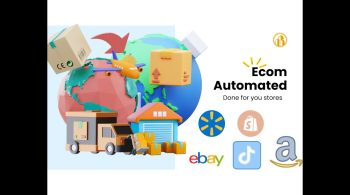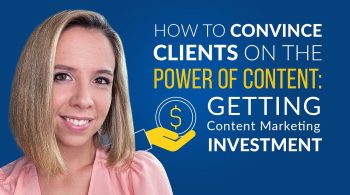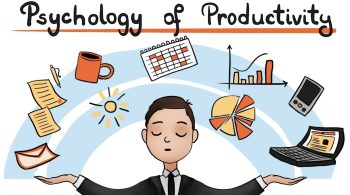How to Transfer Images from One WordPress Website to Another
Hello, and welcome my name is Thomas and in this video, I’m going to show you a quick tip for how to transfer WordPress posts from one WordPress website to another. Okay, so one thing you might be wondering right off: the bat is: why would you want to import or migrate posts from one WordPress website to another? So one of the things that I typically recommend, if you’re going to be changing or switching WordPress themes, is to just do that with a blank install of WordPress.Essentially what that means is on your host. You have a freshly installed version of WordPress, there are no extra plugins, there are no extra themes, and there are no extra things in there. There’s no content. That way. Once you activate that new theme, you don’t have to worry about conflicts or any content, getting overwritten, or anything going wrong. One of the issues with that, however, is that you still have to migrate over all the posts and all the content from the old website to the new one.
How to Transfer Images from One WordPress Site to Another
One of the problems that I hear all the time and I used to run into all the time myself – was that the images, the post images, and thumbnails are not getting migrated over to the new WordPress website. Everything else works great, but the posts aren’t doing it properly. So in this video, what I’m going to do is I’m going to show you a trick, a plug-in that you can use to ensure that not only all the post content but also the images and the post thumbnails make it over during the migration process. Okay, so I’m not actually going to be changing themes myself here, at least with my rightly and co website. I might actually be uh setting one up for my personal site here using a notable press, but let’s just say that I did. Let’s just say that I wanted to take all of my content. All of my posts are from my current WordPress website and I wanted to transfer them over to a new one.
How to Export Posts from One WordPress Site to Another
Well, typically, that’s actually not too challenging of a thing to do with WordPress, inherently because you can just go down to tools and then you can go down to export, which, for most people, that’s actually gonna work.Great.The issue that you run into is that if you do not select all content uh when you go through that process, you’re not gonna have those images and thumbnails included. But what, if you don’t want all of these extra post types included in your export? It’s understandable that you would not, particularly if a lot of those custom post types are inherent to the theme that you’re currently exporting from so, for example, these videos are a special post type that I created in this theme. Those are not going to migrate over to my new theme. Only posts will, however, but again, if I select posts, only there’s a little option down here. That doesn’t usually appear.
How to Export Images from a WordPress Site to Another 2022
This isn’t here uh. However, the reason it is here is that I have installed a plug-in, so let’s go over to plugins and I’ll show you which one you want to make sure that you install prior to the export process. So I’m going to scroll down here and it’s called export media with selected content. So if I were to open up a quick search, okay, so here’s the actual plugin page itself, it’s called export media with selected content. So all that you have to do is download this and then upload and activate this particular plugin. Now it is a little bit older, so it hasn’t been tested for a while, but its functionality still works from the last I tested it as I said, all it’s gonna do is under tools uh and under export. It’s going to offer you this uh additional option to export media with selected content. You usually wouldn’t be able to do that if you were just selecting posts.
How to Import Images from a Press Website into Your WordPress Site
Okay, so once we’ve got all our settings adjusted here, we just want to go down and make sure that we have checked export media with selected content and then we’re going to click download, export file. Okay and once that file has exported we’re just gonna save that to our computer and we’re going to jump back over to the site that we are going to want to be importing that in so. This is a notable press website, uh that I have started to set up and, as we can see here, it’s kind of got some demo content that it gives you throughout the process of that setup, and so what I’m going to do is I’m going to go Up to the admin and we’re going to go back down to tools similar to what we did for our import, except for or should say for our export and this time we’re just going to click on import. Now, if you haven’t already you’ll see an uh installed, the WordPress importer you’ll see a little option here that says install now. You just click that and then we’re going to click run import see here.
How to Transfer Images from One WordPress Site to Another
We’ve got a little option to select a file, so I’m going to select that file off of my desktop, and then I’m going to click upload file and import. The next thing that you’ll see is that you have an option here to map users. So we’ve got this user uh from the old website and then from here, I get to select who I apply those posts to as the author for this new website. If you’ve got a whole bunch of posts with a whole bunch of authors, you can create those users with a login name here. Lastly – and this is really important – we want to make sure that we download and import file attachments uh that is selected. Then we’re going to just go ahead and click submit and one of the things that you want to know, particularly if you are doing a lot of posts in or a lot of posts, with a lot of images and a lot of content.
How to Transfer Images from One WordPress Site to Another
This process could take a little bit of time because it is actually going to go through the process of downloading all of those images from that other website throughout the importing process. Okay, so it looks like it finished that process successfully now, sometimes what you might run into is an error at this point, particularly if you are importing a lot of posts. So one of the things I would recommend if you’ve got like years and years of like weekly or daily posts like if you’re excess of 500 posts or even a thousand I’m gonna, recommend that you do this in chunks. So maybe do this at like six-month intervals where you pick a six-month chunk and then do that, rather than trying to do it all at once, you can try to do it all at once, but if you get an area you have to go in there delete your posts, long story short, it’s probably going to be a little bit easier than you actually split this up into like six months chunks.
How to Transfer Images from One WordPress Site to Another
Now, if you’re still getting an error for whatever reason, I’m going to recommend that you reach out to your server host and ask them to actually boost the amount of time that your server can execute a process. Because a lot of times, since it is doing so much it’s pulling in so much data, so many images depending upon how many images you have it can just sometimes take the server too long.
How to Import Images from a Different WordPress Site
And so once it reaches a certain point of time that it’s been executing that function for it’ll just throw an error, so uh try those two things: if you’re not uh if it’s not succeeding the first time that you try it okay, so now what we’re going To do is we’re going to pop on over to posts and we’re going to take a look here, we’ll see that we’ve got our sample posts, of course up there at the top, and then it’s just imported that handful of posts that I had selected in the Date Range, okay, so I’ve gone in here and you see all the images are included, and this is the really important part you’ll see that the featured image is included as well. Had I not gone through and included that plugin before exporting from the other site? That would not have been included so you’ll see that it is now in addition to all of the posts. So now, if i jump on over to the front end, go out to the latest.
How to Transfer Images from One WordPress Site to Another
Of course, I’m still going to see those sample posts, but it’s also included all of the other ones as well. So you see here, it’s got the site containing everything imported, as we would imagine now, then all I would have to do is go into the section of my post and then delete all of the sample posts. Do that really quickly in just a few clicks move to the trash go to the latest and there we go. We’ve got all of my site content, just as you would imagine okay, so that’s just a really quick tip for you today.
How to Transfer Images from One WordPress Site to Another
Hopefully, that saves you a bunch of time, because I know I’ve had quite a number of headaches in the past, particularly as I’ve done this for my own sites and for a lot of my clients just trying to get a new, fresh, install of WordPress and then Finally, get all those uh posts migrated over so as always, if you found this video useful hit that like button subscribe if you’re not already – and I look forward to seeing you in the next video hey, so I get asked all the time how I make my Videos, so I decided to put together for you a free one hour, training which I am calling the seven pillars of effective video again. This is totally free, so click the box in the top right-hand corner of this video. You can also head on over to rightly.v training.Again.This is totally free head-on over to rightly dot tv, slash, training,
Read More: How to use an ELECTRIC toothbrush (the right way)
Read More: Blogging Tips for Beginners That Actually Work
Read More: 5 Tight Muscle Treatments – Ask Doctor Jo