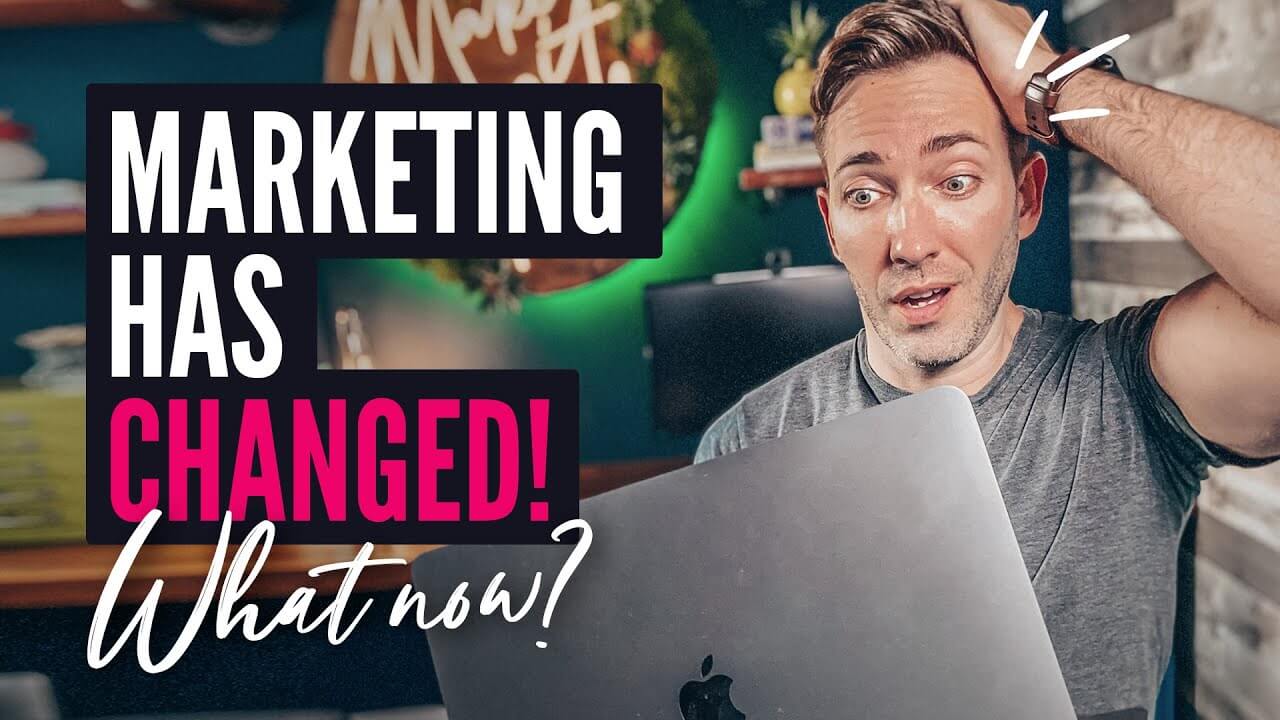Hi everybody! In this video, I’ll show you how to set up automation for your business in three easy steps with Chatfuel. My name is Dmytro, and let’s begin. First, a little overview: Chatfuel is a no-code chatbot builder that works with Facebook and Instagram. You can embed it on your website.
Its main goal is to provide faster response times, always be available to your customers, and save money on staff. Before you begin building your bot, it’s always a good idea to take a piece of paper, plan it out, and think through what the conversation will look and feel like. Let’s go to step one to build your first automation with that out of the picture. To start, we’re going to need to sign up with Chatfuel. Go to Chatfuel.
You’ll find a link in the description and sign up using your Facebook page. When you first log in, you can see this screen. Here, you answer some questions about your industry—in my case, beauty.
You indicate your ads budget—currently, I don’t run any—and you choose what you’re trying to automate and what platform or channel you will use. I’m going to use Facebook.
After you’re done, click here. You can set up keywords, which are automated responses to certain specific words or phrases, but for this tutorial, we will skip this one. The last step is to connect your Facebook page. In my case, I’m going to connect this one.
Okay, our page is connected. Click “done,” and we’re done with step one. With our page linked, it’s time to build your first automation.
Let’s go to the automation tab and create a new flow. Now, what you’re seeing right now is your main building area; you can add blocks with content, different plugins or integrations here. Let’s focus on building a simple flow for frequently asked questions. Since my store is on Facebook, I will add a Messenger flow. Click here and here. I will go with a Facebook page, so when people click this button to send a message to my page, they will begin a conversation with my bot.
So, the first thing we need to do now is add FAQs. Common examples of good FAQs are working hours, contacts, shipping details, payment details, or something similar. For my FAQ flow, I will add three buttons: one for making an order and one for delivery status.
The third one is contacts. Now, if you see a lot of red right here, don’t worry. The only reason this happens is that we haven’t connected the following answer with the block yet.
Once you do, the problem will solve itself. The last thing to do here is to add content to our responses.
For this first block, I will add a button leading to a website. Now, it’s going to be much easier for people to open that URL. For this third block, I will add a live chat option if someone decides to continue the conversation in Messenger instead of calling us. That way, if I do this when they leave a message your automation does not understand, they’ll chat with the live operator here.
That’s it for step two.
Now, our automation is ready; we have our questions and answers set up, and all we need to do is set it live. Now, don’t worry about turning it on. You can do many more things with your automation, but it’s always a good idea to launch a simpler, less elaborate version, see how it goes, test it and then course correct. Because it’s pretty hard to predict how your customers or users will behave, so it’s easier to observe the behaviour and correct it. To set your automation live, click here where it says ‘Inactive’, switch the toggle on, click ‘Turn on’, and there you go.
To check your bot status, go to the Home tab on the home page. You can see that your bot status is live right here. You can also disconnect and reconnect a different page to your bot here. And connect an Instagram account here. Your bot is already responding to direct messages on your Facebook page, but you can go further than that and add responses to comments, mentions, stories, and more.
Follow this guide’s steps to build your business’s FAQ bot. If you want to learn more, use the link in the description to sign up for Chatfuel.
Have a great day, and I’ll see you in another video.
Read More: Welcome To The PRIVATE Michael Cheney Millionaire’s Apprentice Community