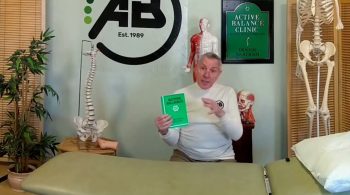hi everyone kevin here today i want to show you how you can edit a pdf file entirely for free it’s not going to cost you anything now i don’t know about you but one of the most annoying things is you have a pdf file and you need to make a quick edit to it or you need to insert a signature and it turns out you have to get an app now most apps out there put a watermark on when you make edits or if you go for the official adobe acrobat app it costs 14.99 per month luckily there are some fantastic apps out there that let you edit pdfs and they don’t charge anything now i had four different criteria that i looked for in a pdf editor first off i wanted it to be free or if it wasn’t free i wanted it to be an app that i already have the second i didn’t want it to insert any watermarks third i wanted to be able to edit and fourth i wanted to be able to insert a signature and luckily there were a few apps that could do that and today i’m going to share those with you all right well why don’t we jump on the pc and let’s get started.
Here I am on my desktop and I have a pdf file that I need to make a few edits to I’m going to open up the pdf by double-clicking on it this opens up the pdf file and it opened it up within a viewer now like I said before I need to make a few tweaks to the file right up here it says insert partner name I want to be able to type text directly here at the end of this paragraph and down below within the pdf there’s a signature field and I’d like to insert my signature now, unfortunately, this is just a viewer so I won’t be able to edit it but luckily there are a few apps that’ll let me do that so why don’t we jump into the first one the first app is Microsoft word this app isn’t free but it’s widely available and most people already have the app and surprisingly word can open pdf files and then you can edit those pdf files.
How do we do that well here I am on the word start page and I have my pdf file on my desktop to open it within word all i need to do is click on the pdf and drag it over onto the word start page when I drag it over I see a prompt from Microsoft word telling me that word will convert my pdf into an editable word document that’s exactly what I want word to do it does call out one caveat though it says that if my pdf has lots of images or lots of graphics the conversion might not look quite like the original pdf so just one thing to keep in mind if you’re using Microsoft word for the conversion that all sounds good to me I’m gonna click on ok this opens up my pdf file and it looks pretty similar to what my pdf looked like in fact it looks pretty much identical to my original pdf and if I click on it I can make edits to this text look.
At this I could type things in and I’m going to insert the partner name right here I’ve typed in the partner name and I could easily go in and edit that now when I go down below there’s the signature field luckily here too I could easily insert the signature in fact I could edit it just like any other word document for the signature I have a signature file on my desktop I’m just gonna drag and drop this into my word document this inserts the signature into my word document and I could insert signatures I could type the text I can modify the text all of this looks good once I’m done making my edits it’s in a word document though how do I get this back into the pdf format it’s pretty easy to do all we need to do is go up to the top left-hand corner click on the file menu and then go down to the option that says export when you click on export you’ll see that there’s the option to create a pdf let’s click on this button that says create pdf.
Next, I’ll see a prompt where I could publish it to a pdf and I simply need to type in the name and I’m going to leave the original name but all append Word to the end let’s click on publish here now you see the pdf that I published in word and if I zoom in this is now back in pdf format and you’ll see that my edit shows up in here with the partner name and if I go down below I see my signature so word works pretty well the only downside though is Word does cost money you need Microsoft office to be able to use Word the main reason I’m recommending it is that many people already have word also another downside is if you just want to edit pdfs you do have to install the entire Microsoft Office suite so you’re getting a lot more apps beyond just word but overall this is a very good option to edit pdf files.
Next i want to show you how you can edit a pdf in your web browser for free and by far my favorite online pdf editor is the sageda editor the reason i like it so much is it doesn’t require any insulation at all and the free version gives you most of the functionality that you need it is a freemium service so they do have some additional functionality that you get but once again the free version is pretty good there are a few caveats with the free version the document can only be up to 200 pages or 50 megabytes and you can only convert three pdfs per hour i found for my needs that’s more than enough and that’s why i recommend this service to get started all we need to do is once again let’s click on our pdf file and we can drag and drop it over onto the sagedo website this now opens up the pdf on the web and here too just like in word it looks like it does a fantastic job at the conversion let’s test out editing there i could insert custom text it doesn’t have the exact fonts but i’m going to replace the original font to use one that’s close to the font that i’m using in my pdf.
Next i want to insert my signature into the document i’m going to go up to this top bar here click on add images and there i see my signature selected i’m going to click on this image now i could drag and drop it down into where i want to insert it on the document and there’s my signature within the document i have my text i have my signature all of this looks good now with the sage.editor they also offer many rich controls for instance i could insert more text i could create a forum i could insert any number of images or signatures i could wipe things out i could annotate the document so it has a lot of richness above and beyond just editing and inserting a signature but this is all i needed to do to this document so i’m going to click on apply changes once i click on apply changes it now gives me the option to download the document i’m going to click on download this now downloads a copy of the pdf let’s click on this to see what it looks like and here too my pdf looks exactly like i want it i edited the text right here and i also see my signature inserted into the document so this also works extremely well.
Last I want to show you how you can edit a pdf using libra office LibreOffice has an app called draw that will allow us to open a pdf and make edits to a pdf if you don’t have LibreOffice you can download it on their home page by clicking on the download now the one downside though of LibreOffice is that it requires you to download an entire office suite it includes apps similar to word excel and PowerPoint so basically your office productivity software I’m going to go ahead and download it and then let’s test this out with editing pdfs once you finish installing LibreOffice go to your start menu and type in libra office draw and that will open up the drawing app here too let’s go up to the File menu and let’s go down to open navigate to where you have the pdf on your computer and then click on the pdf and click on open this opens the pdf in libra office draw and here too I could click on my text and I could edit it just like I could in word and in the sage. editor I’m going to type in the partner name right here there I made an edit to the document and now I want to insert the signature and just like with the other experiences I can simply drag and drop my signature in this will insert my signature and then I can drag and drop it into the exact position where I want my signature here too I can do more than just edit the text I could also insert new text I could insert shapes I could insert images I could highlight objects I have full functionality and richness of an image editing app once I’m done making all of my changes to export it as a pdf.
Again let’s go up to the top left hand corner click on file and then on the file menu go down to export as within export as you can export as a pdf let’s click on that this opens up a pdf options prompt all of the defaults look good to me let’s now click on export this opens up the windows save dialog i’m going to click on this name and then i’ll simply append draw to the end and now click on save let’s now click on the file on the desktop to see how it turned out here’s my file that i just saved and look at that i have the text that i inserted i also see my signature down here so here too with libreoffice draw i can also edit pdf files alright well that was a quick look at how you can edit a pdf file entirely for free using three different apps if this video helped you learn how you can edit a pdf please give this video a thumbs up if you want to see more videos like this in the future hit that subscribe button that way you’ll get a notification anytime new content like this comes out and lastly let me know if you have any other video topics that you want to see me cover in the future that’s how i build my list of videos to create alright well that’s all i have for you today i hope you enjoyed and i hope to see you next time bye you