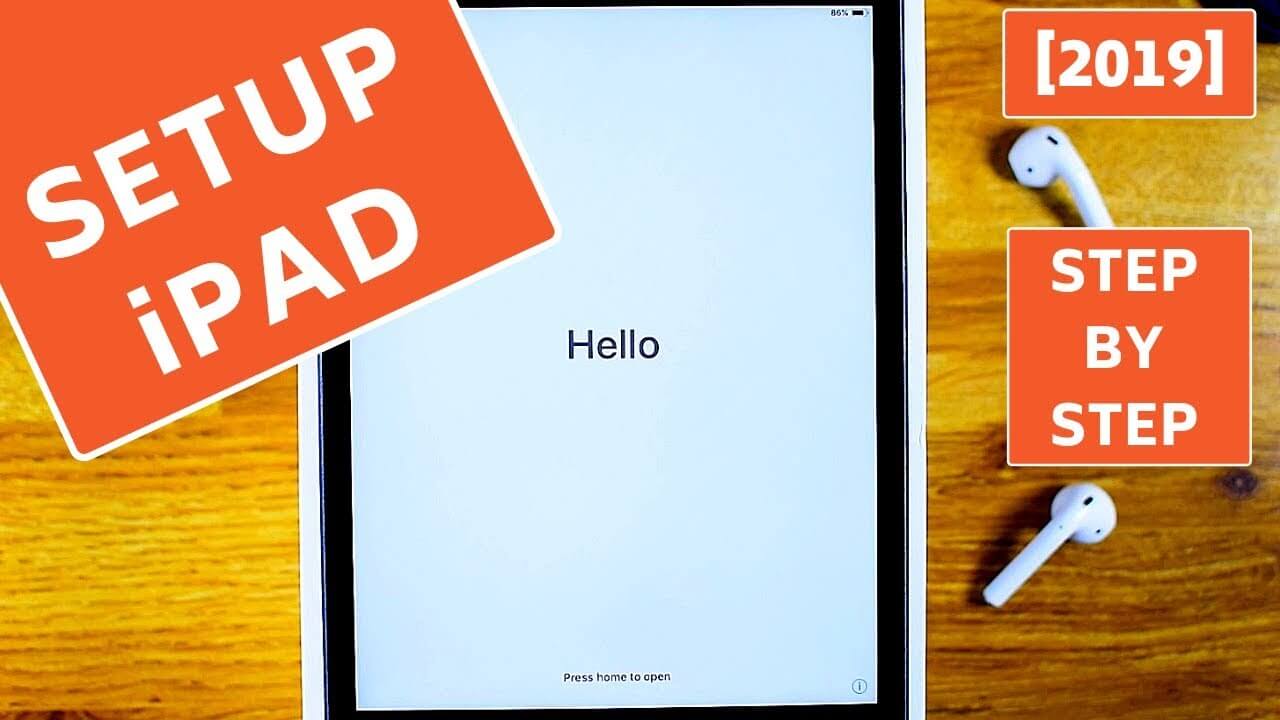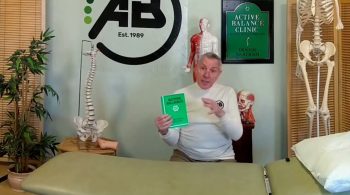In this video, I’m gonna show you guys how to set up a new iPad with a few easy steps. Hello Friends! I just bought this new iPad mini 5 and I thought I should show you guys how to set up a new iPad. The setup process is similar for all the iPads. So first, you want to power it on.
So, press & hold the Power button located on the top side and it should show the Apple logo.
Now, when it shows the HELLO message, you want to press the Home Button, in case you have one, or swipe up to get started. Now, select the language for the installation. Now select your Country or Region from the list. Now here, you’ve got two methods to sign in to your Apple ID.
Either you can bring your iPhone next to your iPad and it’ll help you to automatically sign in to your Apple ID. This is Apple’s new method. But we’re gonna sign in manually for the purpose of this video. So let’s hit SET UP MANUALLY. Now, select the Keyboard language.
And hit NEXT. Now choose your Wi-Fi network. If you don’t have access to your Wi-Fi, you can still use iTunes and set up your iPad. But we’ve got Wi-Fi available. So we will select it and enter a password for the wi-fi network, and hit JOIN.
Now we are connected to a Wi-Fi network. Let’s hit NEXT. Now, hit CONTINUE. Now, hit CONTINUE and set up your Touch ID OR Face ID depending on your iPad model.
Once the setup is completed, hit CONTINUE.
Now create a 6 digit passcode for your iPad. And reconfirm the passcode. Now here is the screen which is very important. Here, you can use iCloud Backup, iTunes backup, data from Android phone to set up your iPad or you can set up your iPad completely as a new device. I’m gonna set it up as a new device.
Now enter your Apple ID.
I’m gonna use the same Apple ID used on my iPhone. Now hit NEXT. Enter the passcode for your Apple ID. And hit NEXT again.
Now AGREE to the terms. Now here, you can hit CONTINUE to use Express Settings and everything will be set up automatically. But I would suggest to CUSTOMISE SETTINGS manually. So, let’s do it. Here I’ll choose to INSTALL iOS UPDATES MANUALLY.
I’ll enable location services. You can set up SIRI during this setup itself. But, I’ll choose to set it up later in settings. Same for the Screen Time feature. You can set it up if you want, but I’ll choose to set it up later in settings.
Now, I don’t want to share iPad Analytics with Apple.
So, I’ll choose, DON’T SHARE. Now, you can tap here, and see how your display looks without this True Tone Display feature. I seriously love this new Display technology from Apple and I’m gonna hit CONTINUE here. Now, these are some basic instructions about using your iPad.
You have to keep hitting CONTINUE. Now hit, GET STARTED. And there you go! You are on the iPad Home Screen. Now you can customize your iPad as per your liking.
But the first thing you need to do is, head over to settings and check if you have any new iOS updates available. If yes, Install them. And this completes the setup of a new iPad. Before you leave, do check out other useful tutorials on the channel. I’ll see you guys in the next one.
Thank you so much for watching..