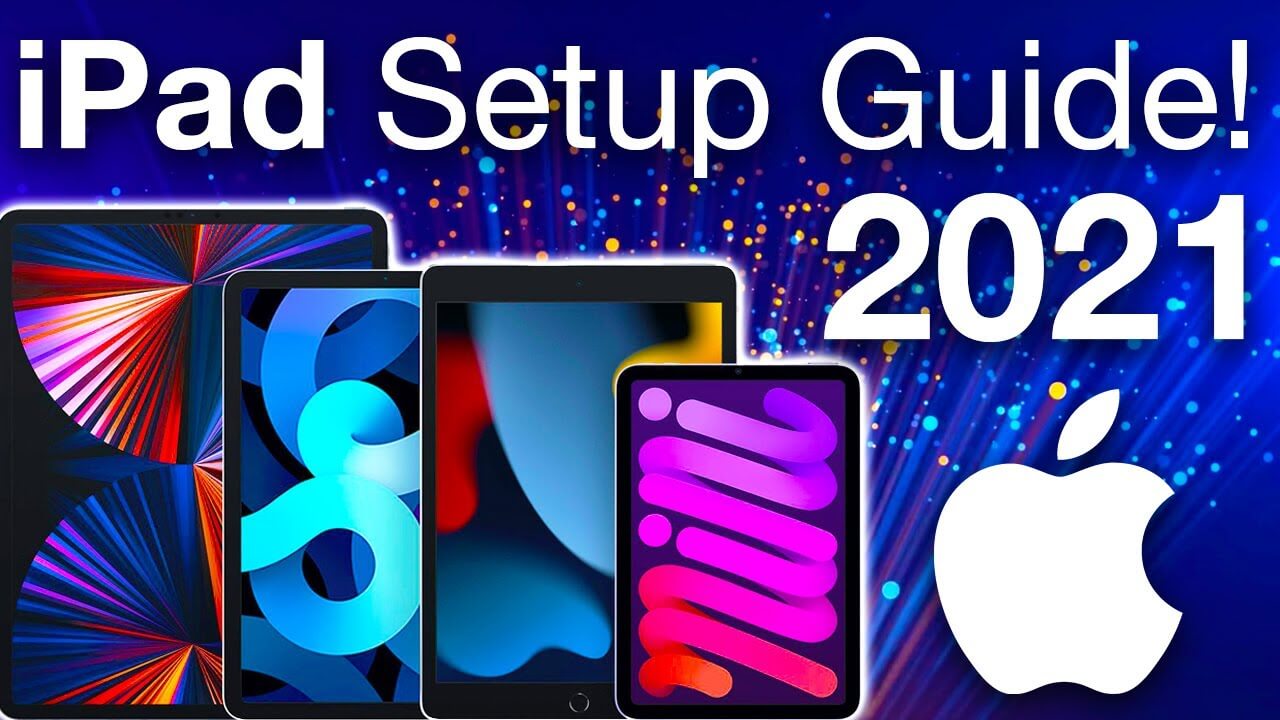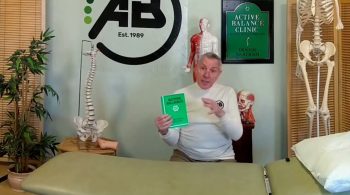Step By Step Guide 2021
So have you recently got yourself a brand new shiny iPad like this 9th generation 2021 iPad and you want to get to this main home screen you can see here well today I’m going to show you a guide on how to set up your iPad for the first time. So that’s right guys you’ve probably seen this screen before on an iPad and you’re probably wondering how on earth do i get to it and how do i set up my iPad to this stage well I’m going to show you how to do that the first way I’m going to show you is by using another device another apple device and how you can move your data over to your new iPad this can be an iPhone or another iPad and the other way I’m going to show you is if you were setting up a brand new iPad and you weren’t moving over your data at all now one thing i must just add in here if you’re brand new to the Apple ecosystem as it were and you’ve never had an apple device before. Step By Step Guide 2021
Then you must set yourself up with a brand new account and the best way to do this is to go on apple’s website and set yourself up a brand new account and follow the instructions there once you’ve completed the setup online best thing to do is come back to this video and then i’ll show you how to set up your ipad well without further ado let’s begin so first of all make sure you have your other apple device handy and then after this what we want to do is just sort of open up the screen here and then we want to choose the language we want everything displayed there’s some setting english and then the country that you’re from so i’m from the united kingdom so it’s setting the language for this so next of all with our other device that i’ve got my iphone what you want to do is hold it close to the actual ipad and you should get something on your device to say set up your new ipad so i’m going to click connect and we’re going to start it here now what you need to use is your camera on your other device so i’m going to sort of navigate my way here to these blue dots you can’t really see it. Step By Step Guide 2021
But it’ll get it and there we go it’s setting up but first of all i need to verify the same code that i have on my iphone so i’m just going to put this in and now the transfer will start so as you can see here it says setting up your ipad and what you want to do is just keep your other device nearby so it’s just going to activate my ipad now and this might take a minute or two so we’ll just wait for this to happen and then after this what we want to do is we’ll need to set up touch id on this actual ipad so i’m going to click continue and i’m just gonna get my thumb ready you can use anything you want and just keep repeating touching until it gets your full print now once it’s got your full print it’ll ask you to adjust your grip so just twist your thumb or finger a little bit more around to get a bit more of a bigger print and then once it’s done we click complete and then it’s going to continue on setting up the ipad the next step is some terms conditions going to come along you can read these if you want to there’s not many i’m going to click agree and then it’s going to continue on a bit more and this stage might take a few seconds it might take a couple of minutes but either way you’ll get there once this is completed you will next of all get the option to retrieve a backup. Step By Step Guide 2021
Sso as you can see here it’s saying it’s found a backup of mine and if i click here you can see it’s got my old ipad pro one here and i’m happy with that to get that back up and then after this if you want to you can just double check your settings like siri and everything and then just press continue afterwards this might take another second or two to load but next of all is to put in a card if you want to do that so i’m just going to set up my apple pay and quickly add a card here and next set up siri and i’m going to say i’m going to continue on to have siri on my ipad and then next of all is some just information if you want to share it with apple so it’s up to you if you want to share or not very self-explanatory and then my icloud restore from my backup is going to begin now what you don’t need to have anymore is that other device so when you had like my iphone here you can just take this away now you don’t need it anymore you can just leave your ipad restore from its backup so i’m just going to click done here and i’m going to leave this b and then it’s going to restart in the moment and then hopefully after all of that all my data should be back on this ipad and here we are we’re nearing the end of the reboot of after all my data has been put back on this ipad so i’m just going to give it another second or two and then we’re going to get to the lock screen now i’m just going to put my code in and then after this we can see we’re on the main page of the ipad now everything around here is saying waiting as you can see and depending on how fast your internet speed is is also how long it will take to restore all these apps on your ipad but once they’re fully downloaded your ipad is ready to go.
So as you can see so far this ipad is absolutely amazing but something else what is truly amazing is to do with this channel this channel recently got over 230 000 subscribers so i’ve decided to do a giveaway for when we get over 260 000 subscribers and that giveaway is for this it’s for a brand new ipad pro so you might as well just got yourself a brand new ipad but how would you like to get yourself an ipad pro well it’s quite simple how you can get your hands on this model all i want to know from you guys in the comments below is what apple gear are you planning to buy in 2021 maybe you’ve brought yourself this ipad that you’ve got right here the 2029 ninth generation or maybe you’re gonna be buying yourself a brand new iphone or something else let me know in the comments below and when we get over 260 000 subscribers and that’s not that far away from now i’m going to be giving away this ipad pro the specs of this ipad pro it is a 12.9 inch model and it also has 8 gigabytes of ram and 256 gigabytes of storage.
Step By Step Guide 2021 Also after that you’ve basically written your comment below make sure you subscribe to this channel at the same time and hit that notification bell because when we get over 260 000 subscribers you’ll want to get that notification to find out if you’ve been the lucky person to get your hands on this ipad pro also at the same time as well guys if you’re feeling generous and if you’re enjoying this video so far please also do press the like button well let’s continue on with the video so this time i’m going to show you how to set up an ipad if you didn’t have an apple device already and you’ve made an account like we talked about the beginning so select your languages and also which country you’re from and then after this we want to click set up manually this time we want to connect to our wi-fi so i’m going to put my wi-fi password in here so after putting your code in you’ll have to give it a second or two or maybe up to a minute for your ipad to register onto your wi-fi and then after this the activation setup will start this again may take up to a minute but then we just want to accept these terms conditions just click continue for data and privacy and then we want to set up touch id so same again just put your thumb on and just keep pressing it and dabbing it down until it’s got a full print of your thumb or your finger and then after this it will probably tell you to adjust your grip as you can see here we click continue and then we just adjust our grip a little bit and as you can see it’s grabbing my thumb a little bit more after this we press continue and we can set up a passcode or a password of your choice so i’m just going to do this quickly and then on the next page what we’re going to say is is that we don’t actually have another device to restore our data from if we did we can select any of these options but because we don’t have another apple device for this type of setup.
Step By Step Guide 2021 We are just going to press on the bottom tab what is called don’t transfer apps and data we then on the next page needs to put in our apple id and our password that we set up on the apple website so i’m just going to put this in and we’re going to click next and then we’re just going to accept the terms conditions and then the ipad will take a little longer than to activate and then after this we should be able to set up a couple more settings on the next page and then we can just make this as our own ipad and then press continue you can set up apple pay if you want to and then next we can set up siri by pressing on the continue button and then we can basically accept all the terps conditions behind all the things of sharing our information with apple and then we can collect get started once this happens what will happen is that we will get lots of messages and notification to use certain sensors and bits and pieces inside the ipad but as you can see we’re on the main home page for a brand new ipad so i’m just swiping here you can see all the default apps are installed but as you can see the news app isn’t working fully so i’m just going to open that and let it load and then once it’s loaded up i’m just going to click allow while using this apple or there we go and then i’ve got all my news if i close this back down again there we go my news is now fully working but as you can see that is your new ipad fully set up so as you can see it is dead easy to get onto this page by using either of those methods and now you can have all the fun of being an ipad user with your brand new shiny ipad well guys i hope this video has been really informative and if you have enjoyed watching it please do press the like button also at the same time as well if you want the latest apple news reviews and comparisons please also hit that subscribe button followed by the notification bell until next time guys i’ll see you really soon bye