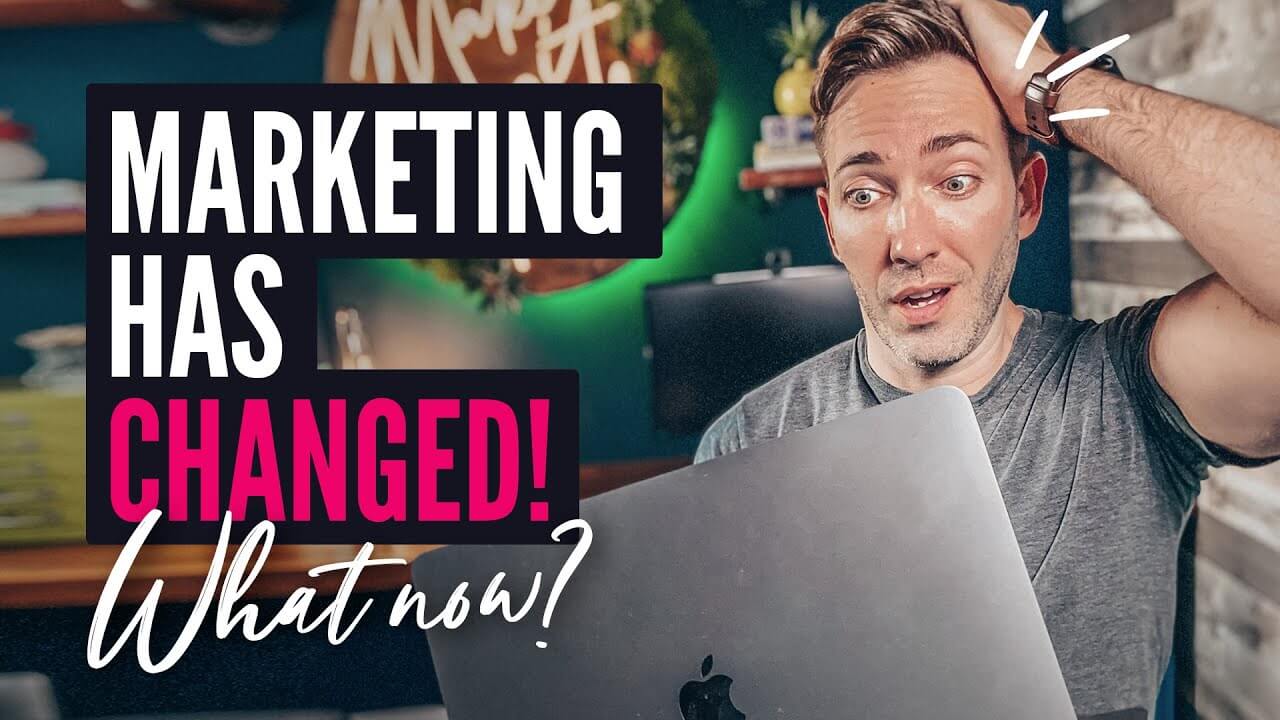MugJam Demo – How to Create Human Spokesperson Videos Hey guys, this is Roy Shaw and I am the creator of Mug Jam. I am sure that you are excited to watch this revolutionary technology in Action in this video. I am going to show you how you can create captivating avatars and videos within minutes using mug jam Mug Jam is created by immensely talented designers and developers and we have spared no expense in the creation of it our amazing team has Tirelessly spent over 13 months working on this project and in a moment, you will see how professional and easy Everything is in this video I am going to walk you through the entire process of creating a brand new avatar by uploading a photo We will also create a template based video with the out our that we created using a very cool Ready-made template I am also going to uncover how you can add others on top of your existing videos with mug jams picture and picture Technology, so grab a cup of coffee and let’s dive right in Alright so first we are quickly going to create an altar for ourselves and use it to create videos So let’s begin with logging into our mug jam dashboard This is the exam login screen and I am going to log into my mug jam account Alright this is the mug jam dashboard and you can see how beautiful everything is and how easy it is to understand so to create a project you can simply choose a Template category or you can upload your video to add out our on top of it You can see we have got several categories for templates.
Our goal is to Give you as much diversity as possible when it comes to creating a template based video So you will always find a template relating to your ideas and cons Now, let’s get back to creating an out our so First let’s create a project I’m going to choose a template category for local business so I can see all the templates in this particular category We are going to add more templates for this category very soon, and I can click on any Template and I can preview it from here I can see the video and preview the entire template here And if I like it I can just go ahead and select it. So let’s select this template and let’s give it a name and Let’s create our project Alright so this is our step two and on this step You can see all the others and create one for yourself So I’m going to show you how this step works.
Now. You can see all your authors here and You can also Select a predefined out are if you don’t want to use your own out are so if you do not have any photo of yourself You can simply use our predefined out us for your project for this test We are going to create out our so let’s go ahead and click on create your author Okay, so this is our out our creator screen and you can see here that you can easily drag and drop your photo On this box and also make sure that the selfie photo that you take follows these instructions for a better output, so I’m going to now create an alter of this female you can see it here and Let’s create a author for this female.
So to do this we are just going to drag this and drop it here So it is going to ask me for the permission if I have the permission for this person And yes, I do have the permission so I am going to click on I agree and please proceed So now the author is going to get created this entire process takes about 40 to 50 seconds each author, and this is one time process. So once you create an author you can use it for project afterwards Okay, so the outer is now created and we can preview our out our by clicking on this photo here and you can see it Is so good. It is very real.
It is very close to the original photo So I’m going to go ahead and save this out there now let’s give this alt our name and Let’s save it Okay, so the slaughter is now saved and you can see it’s here now so I can just click on this and now it is Selected so this is how easy it is to create an out are automatically we didn’t have to do any manual work It was all automatic Now that we have the author created let’s go ahead and create a project using this author So we have selected this restaurant template so let’s go ahead and to the next step and see how we can customize this entire template as We like so on the next step which is step three we are going to get an Option to edit all the images and text for this particular template so first Let’s see a small preview of this template At Ed’s oyster bar and restaurant Our goal is to provide guests with an unparalleled dining experience complete with excellent service and high-quality cuisine Our place use it.
Alright, so that is the template that we have selected so we can change the logo or images on this template easily From here so we can upload our own images and logo we can do the same thing for the text so we can change our website URL and The phone number and all the other text that is on this template very easily from this step which is step number three so for this Demo, I’m not going to change anything. So let’s just go to the next step which is step four Okay on this step for you can customize your audio for your project Now mug jam works with your own voice or or you can even record your voice over here on the app also mung jam comes with the advanced text-to-speech engine so you can Customize the voice over to whatever you need now Let’s go ahead and use text-to-speech for this demo, and I’m going to do a small edit I’m going to change the name here and let’s hear it Atro hits oyster bar and restaurant.
Our goal is to provide guests with it. Yeah.
That sounds great. I can also Change the audio pitch and speed but these are already optimized so I don’t need to do any of that Also, I can select background music for this project We have created a very nice background music for every template so you can just sit This is pre-selected for you, but you can change it if you want. I’m not going to do it for this template So I think I’m done with changing the text here and the voiceover So let’s go ahead and go to the next step which is step number five where we are going to export the video Okay, so this is our step five and video is now getting processed with all the settings that we selected and Once it is done processing we will be able to preview the video here also We can send ourselves a download link Once the video is done rendering so we don’t need to wait on this page if I don’t want to also We can upload the video directly to YouTube Twitter and Vimeo as soon as this video is processed But for this demo we are just going to wait for this to process and then once it’s done I’m going to show you the final preview Okay, this template is now rendered and this template took about five to seven minutes to render now Each template has a different render time because some might have complex Animations in it and because of the complexity of the animation the render time might increase or decrease Now let’s go ahead and see the preview of this template @ro hits oyster bar and restaurant Our goal is to provide guests with an unparalleled dining experience complete with excellent service and huh? So you can see it’s great Only thing is that I did not select the female voiceover So we did not change it on step 4 So if I would have done that this would have been a female voiceover but you can see how amazing this is how easy it is to create a author and a video using Mug Jam.
So once all of this is done and if we like it, let’s go ahead and click on export And Once we export we will be sent back to dashboard and we can find that project that we created here in our ready to downloads section and We can also download this project from here So that’s how easy it is to create a video and out are using mug.
Jam Now I also want to show you how you can add authors on your existing videos by clicking on browse files now You can upload your own videos on this box. And once you are done uploading these videos you will see them here These are the ready to use videos and you can select any video for this project So let’s select this particular video and I am going to test I’m going to create a test project Now we have to select an author for this particular test so I am going to go ahead and use this one and Let’s go to next step Now the unique thing about this particular project is that you can also add a frame between the outer and the Video so you can select a predefined frame from here or you can upload your own frame if you want You can also select alt our position from here So right now I want the South are to be on the bottom left So it is correctly selected right now, so I don’t need to change it I can also change the size of the head of the author So if I want a bigger head I can do that, but I think size 3 is good.
So so This step is done. Let’s go to the next step Alright so on this step you can again use text-to-speech or record your own voice over but the great thing about this project is that the audio is already extracted and Added here. So the video that you uploaded whatever audio was in there it was Extracted by a monk jam app and then it is presented here.
So I don’t need to do any other changes here I don’t want to upload my own voice over. I just want to use the voiceover that is in the video So I just I’m just going to go ahead and click on next step And Now again, it’s going to process and once it’s processed. I will show you the preview ok, the video is now processed this video took about 3 to 4 minutes to process and now, let’s see the preview in Osaka Center here to recycle to speak in ultra hybrid case for the iPhone 10 or this is an Excellent case overall from 12 bucks on Amazon. So I Heidel break So you can see it’s great. It’s exactly how we wanted it So that’s how easy it is to add out our on top of your video.
So thank you for watching this video I hope you have realized the angel of Mach Jam and how Powerful. This can be like.
Read More: Sales Funnel Website With WordPress